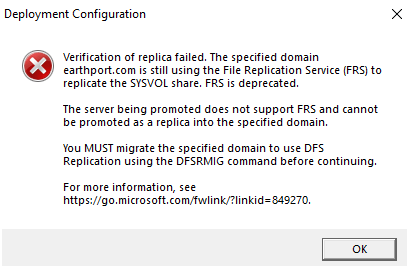This is a quick guide on the ways of promoting your window 2016 on a read-only domain controller on an established domain.
Foremost build a Windows 2019 add an IP and be sure of its connection to the rest of servers and domains. Check all health tests like dcdiag, replmon etc.
From server manager click manage and select add roles and features
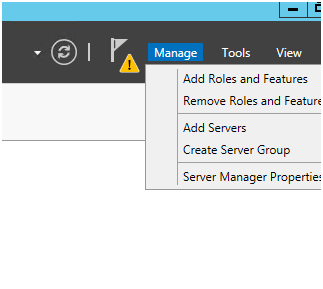
Check the box “active directory domain services”
Click next
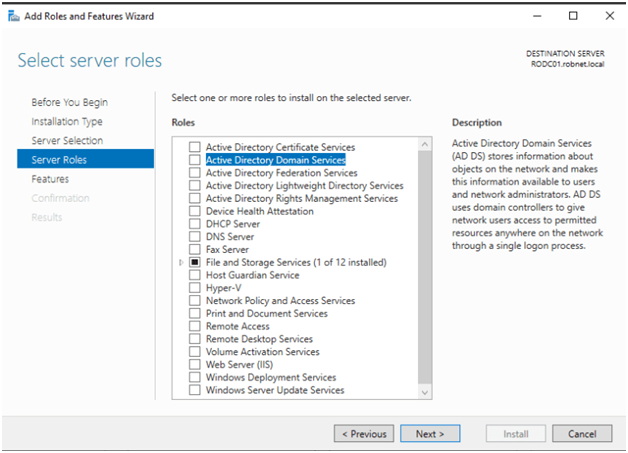
Then select add features to have all necessary tools
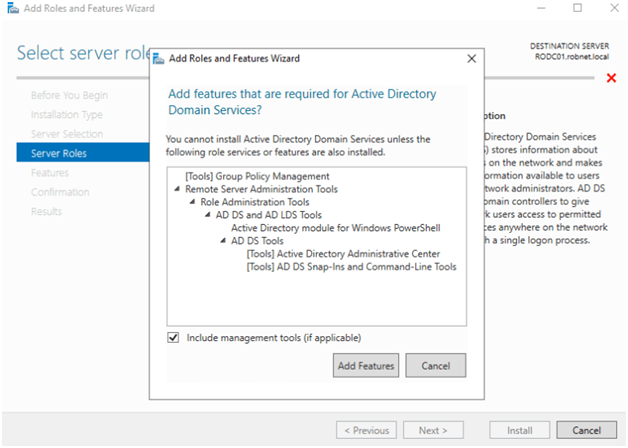
Check the box “group policy management”
Click next

Click next
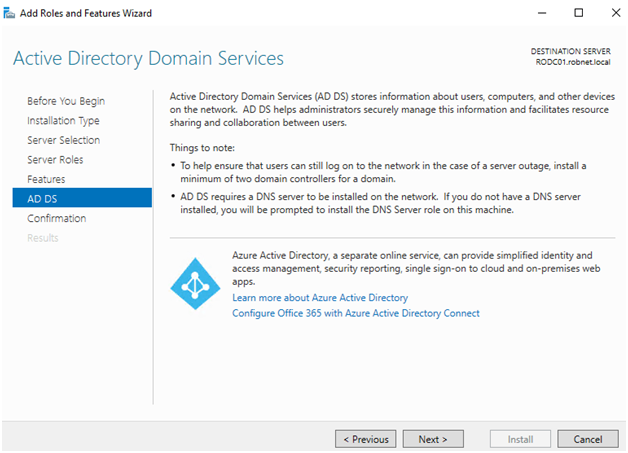
Select install / download
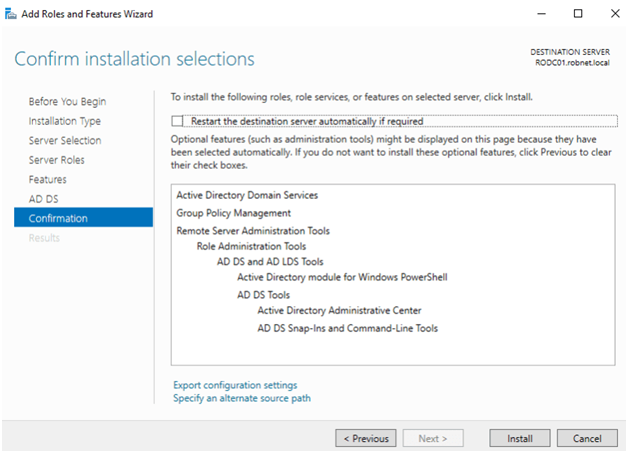
Allow installation/ download
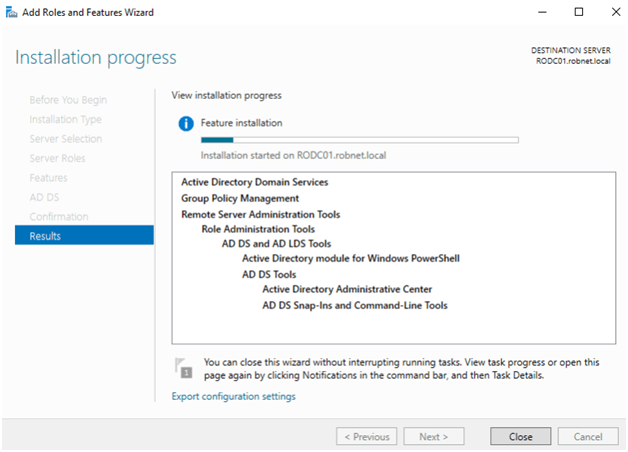
When installation is done click the option “promote this server to a domain controller”
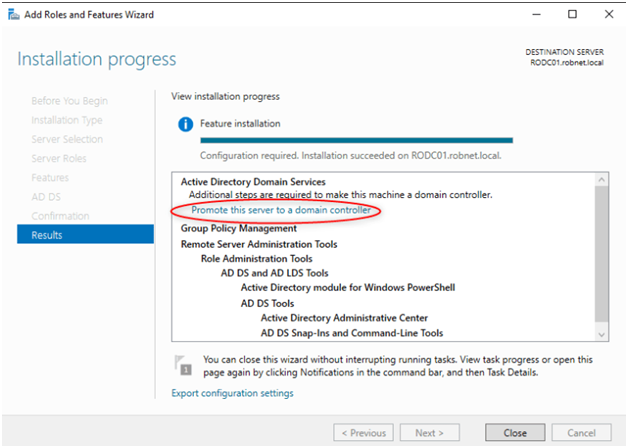
Select “add a domain controller to an existing domain”
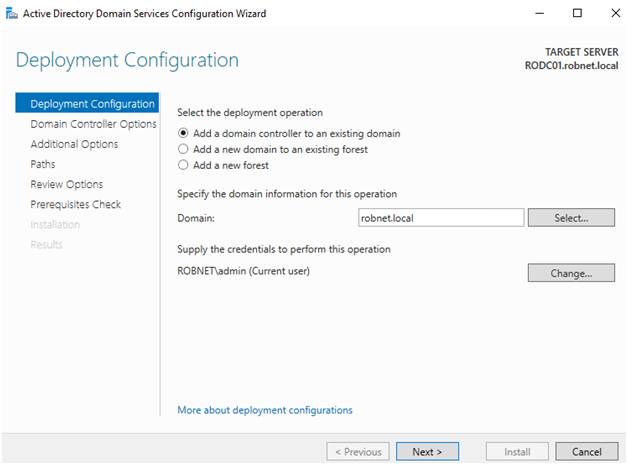
Check all three boxes including read-only domain controller. Enter a DRSM password
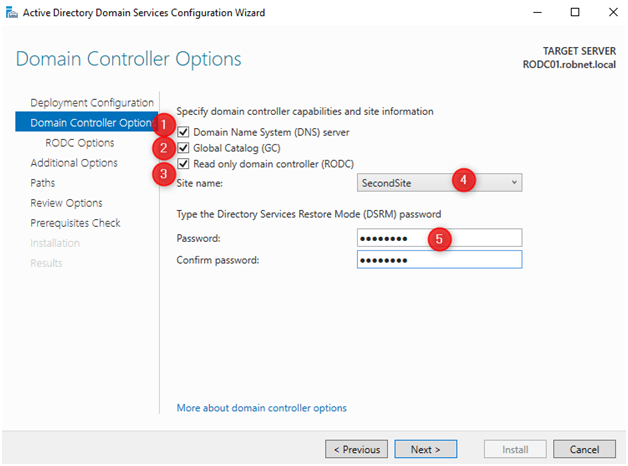
Accept the default allowed password replication group
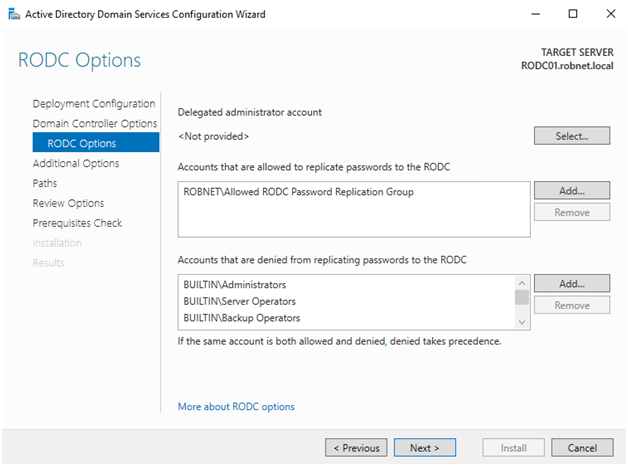
Click next
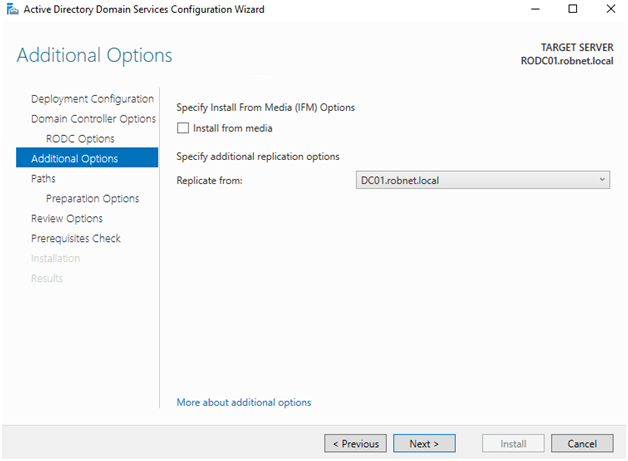
Click next
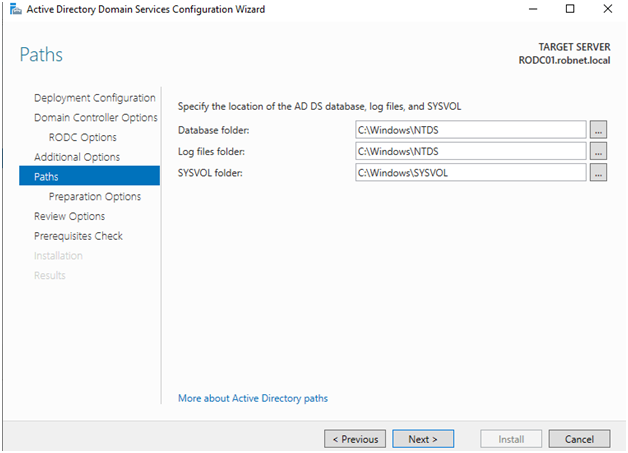
Click next
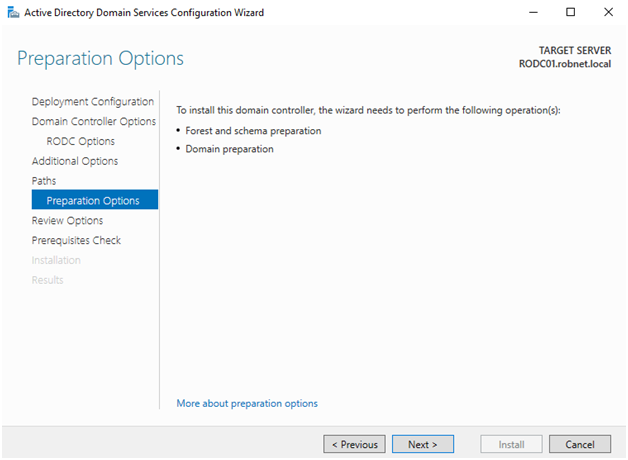
Click next
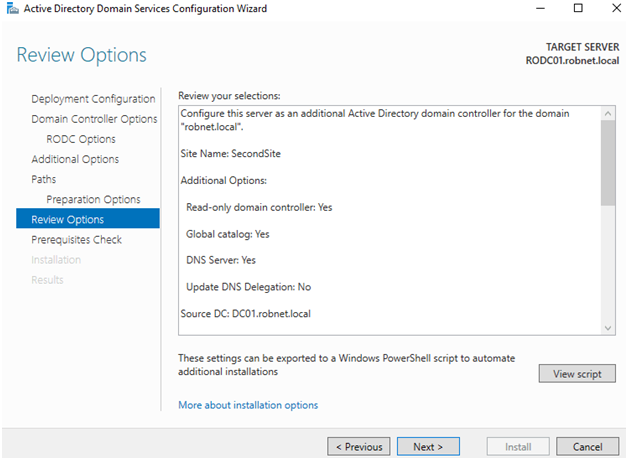
Select download
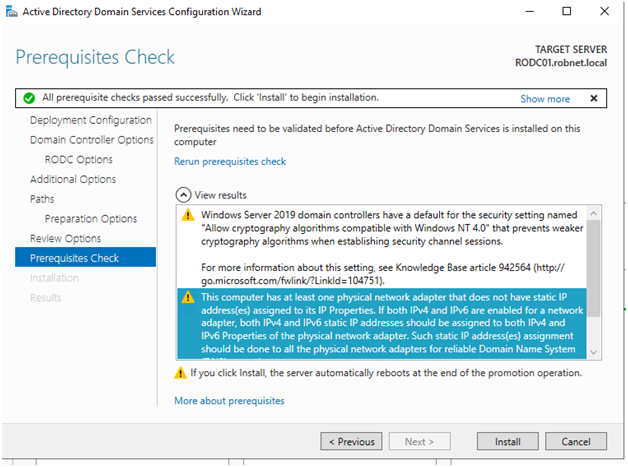
Allow the download to complete
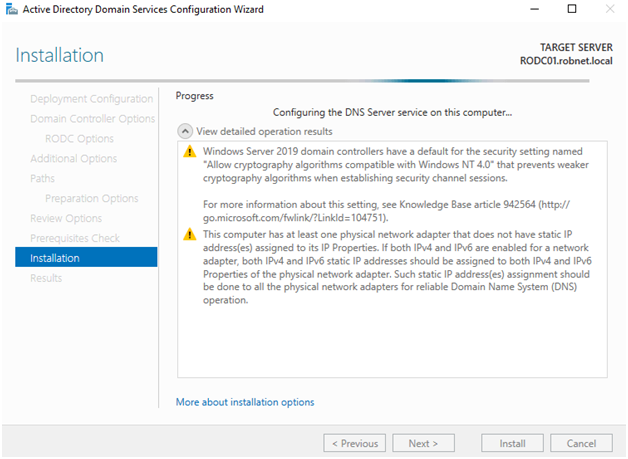
In ADUC the domain controller will appear
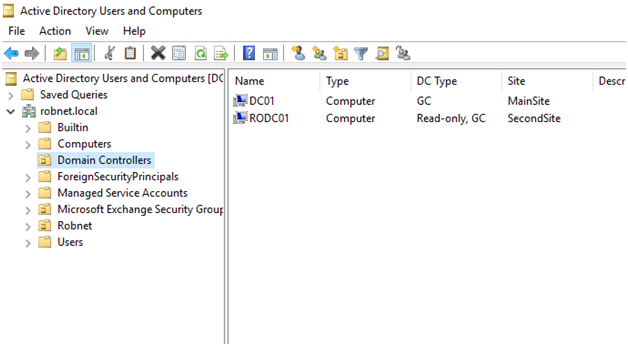
To respond to correct IP configure DNS
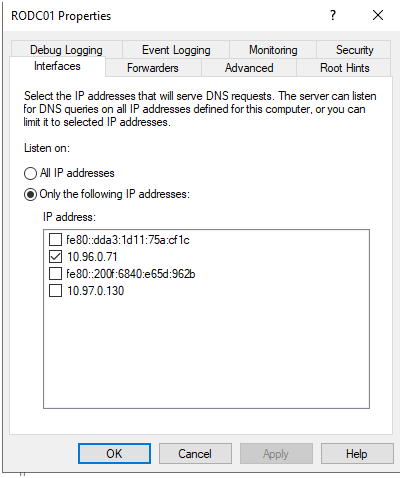
This error will occur if this is your first directory 2019 deployment and you are using FRS. It can be resolved