Introduction
Microsoft Azure Machine Learning enables the computer to understand and respond without requiring any coding. It facilitates the development of robust Artificial Intelligence (AI) applications, increasing speed and productivity and assisting organizations in achieving lucrative aims. Microsoft Azure Machine learning studio is a simple browser-based, collaborative, and server less environment with a drag-and-drop interface that enables experimentation with no scripting required. Additionally, the studio streamlines service deployments by reducing the number of clicks required
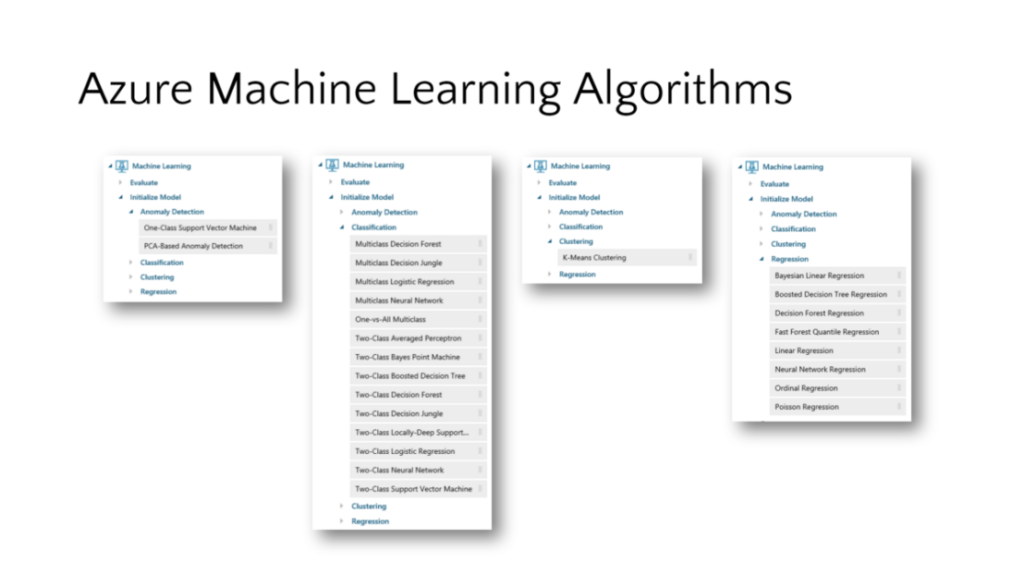
Prerequisite
- A Subscription to Microsoft Azure
We must first create an ML workspace before we can begin creating our prediction model. Login to Azure.
1. In the browser, navigate to Microsoft Azure Portal. Choose “Create a Resource” from the drop-down menu.
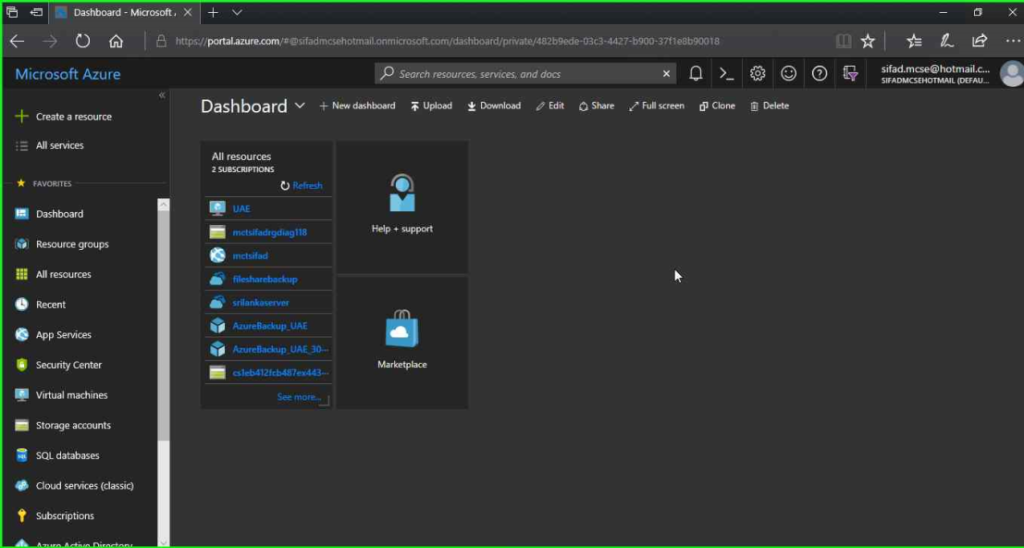
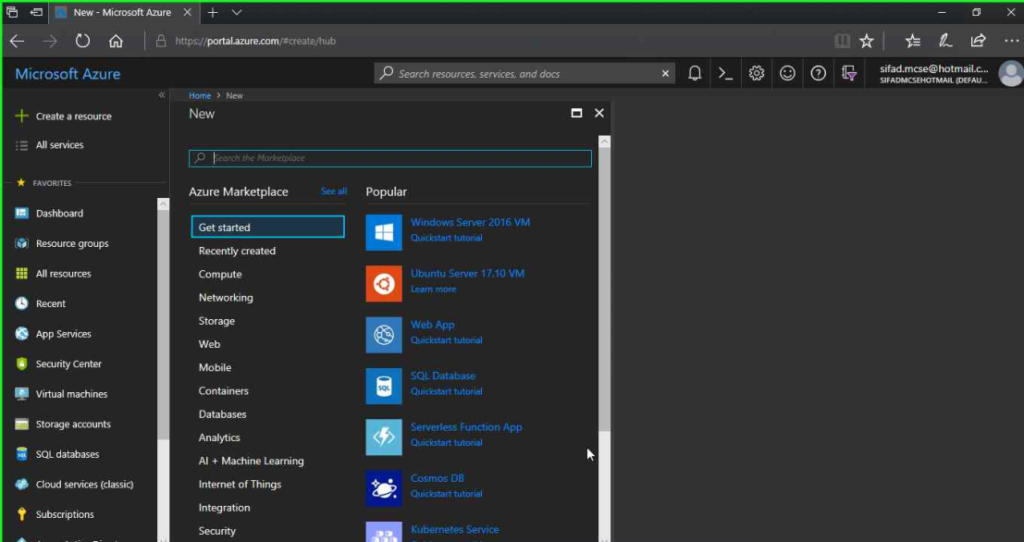
2. Type “Machine Learning Studio Workspace” into the search box, and then select Machine Learning Studio Workspace.
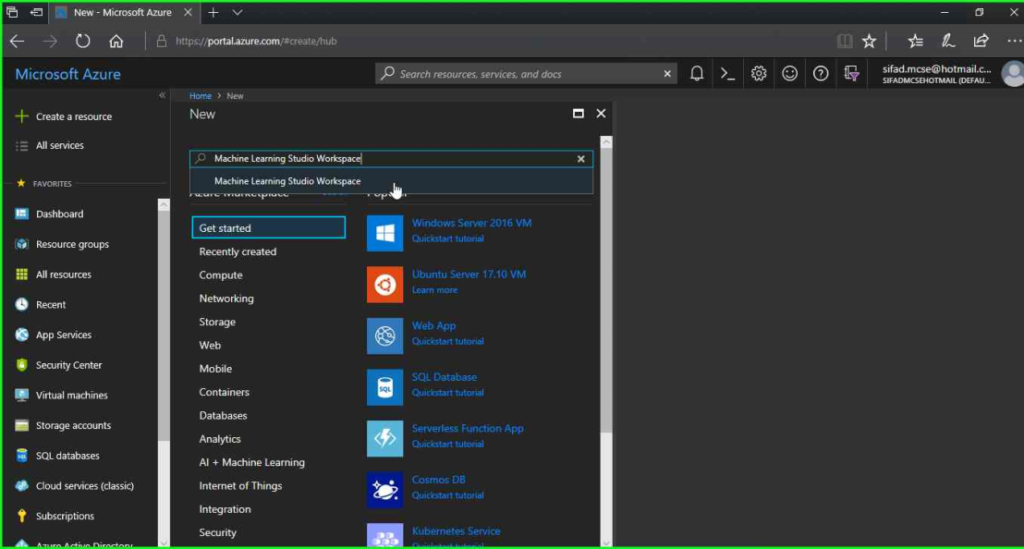
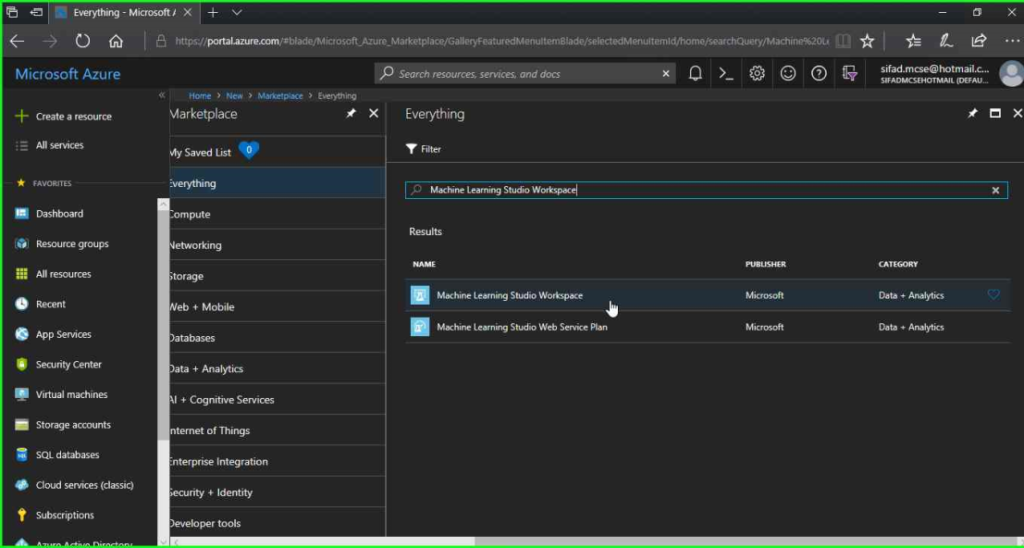
3. This will open a blade with service information and vital connections to documentation, an overview, and so on. On the Create menu, click create.
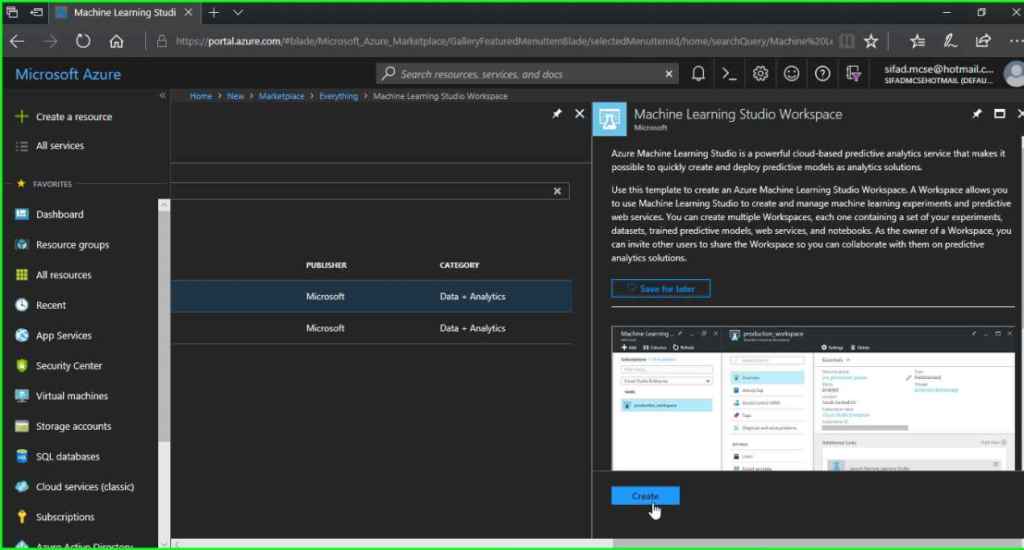
4. Complete the required information to create a Workspace (Please Refer to the Pictures)
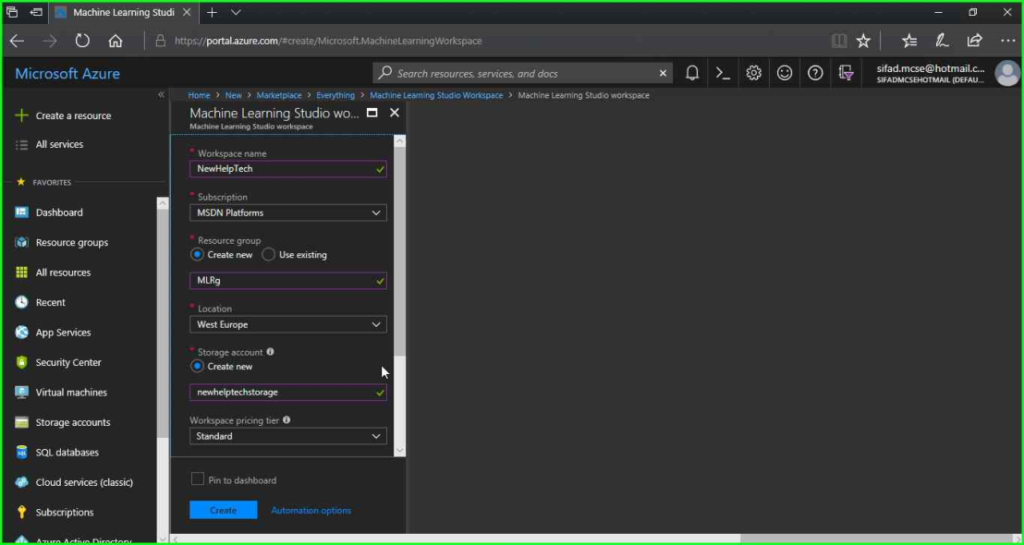
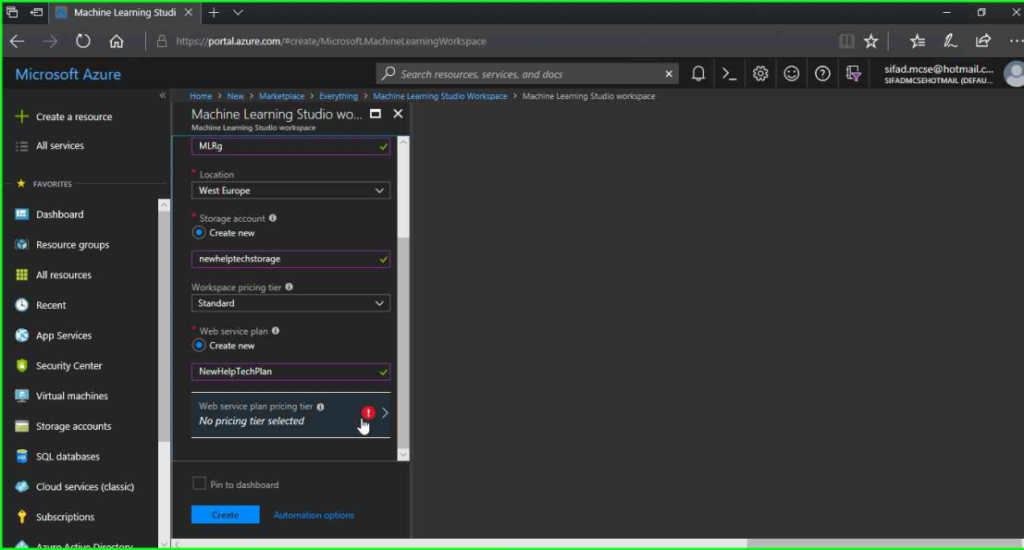
5. Select a pricing tier for Machine Learning Studio web services from the drop-down menu and then select DevTestStandard.
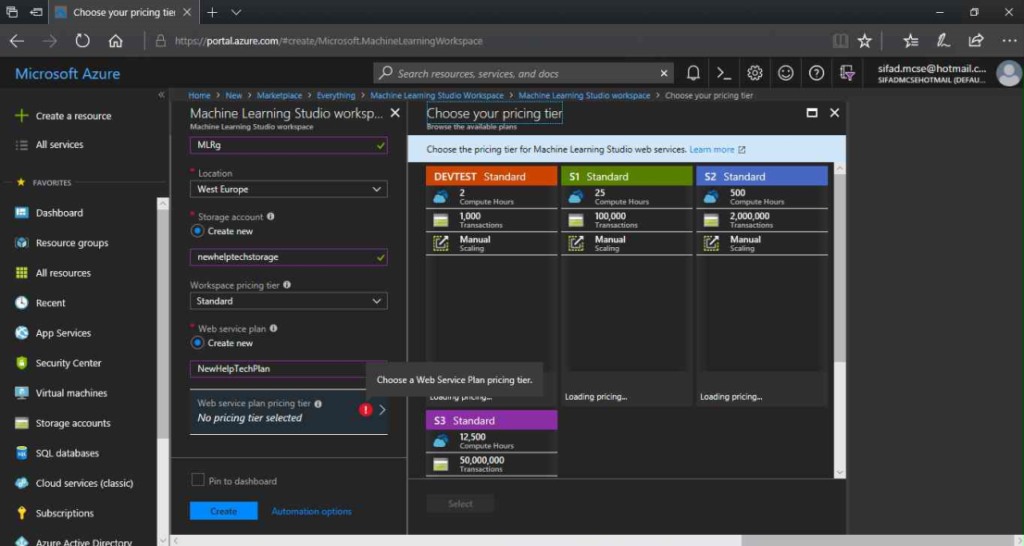
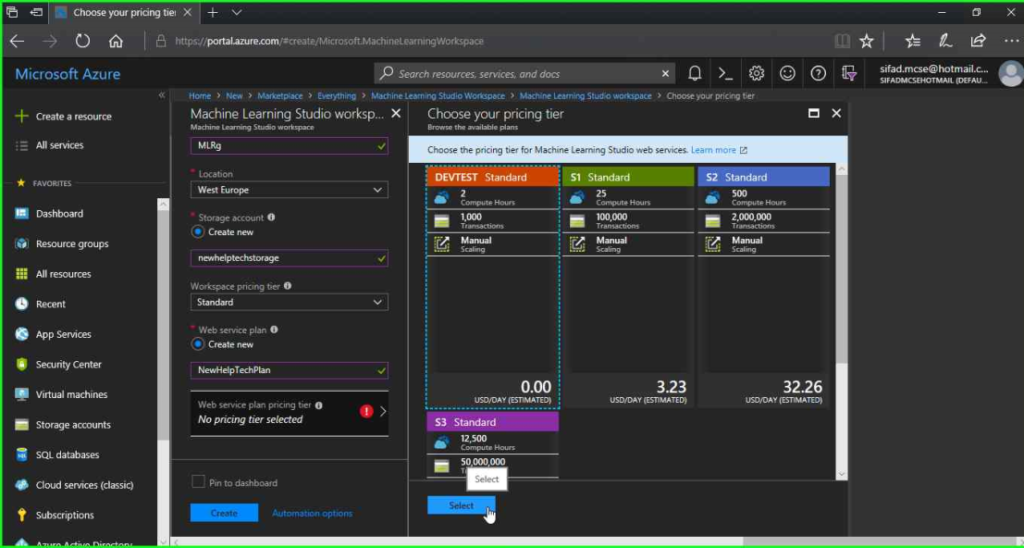
6. Press the Create button
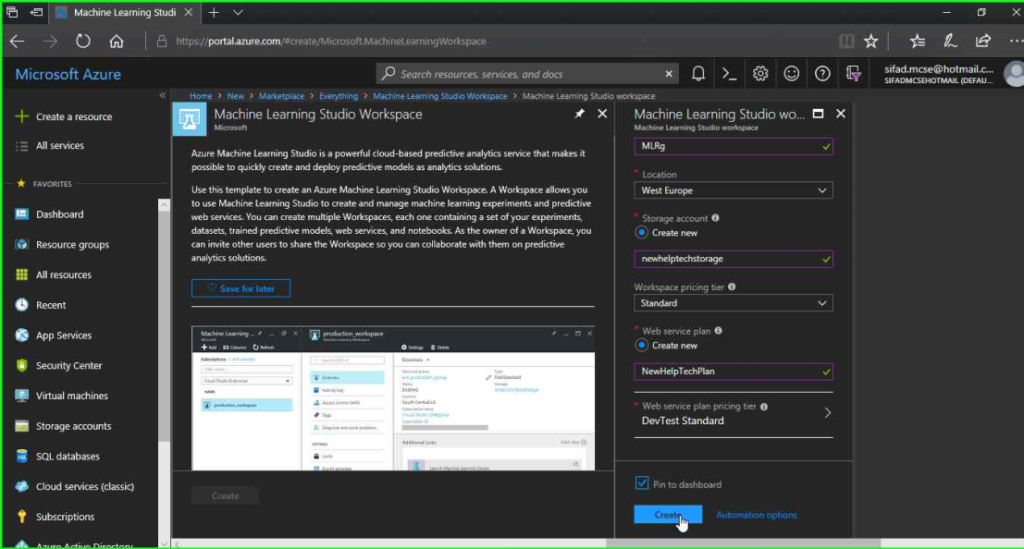
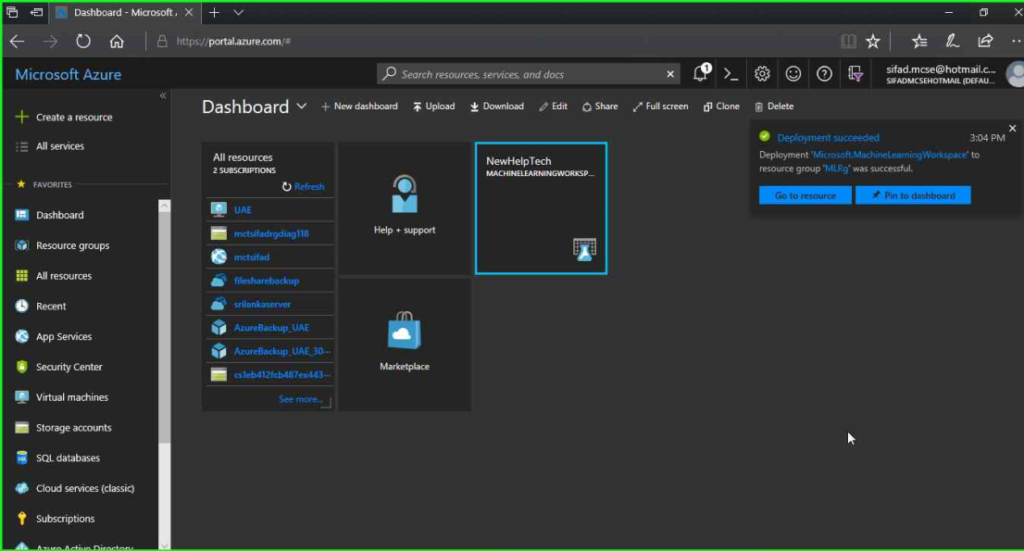
7. Now, launch Machine Learning Studio by clicking on the link in the Additional Links part of the overview section.
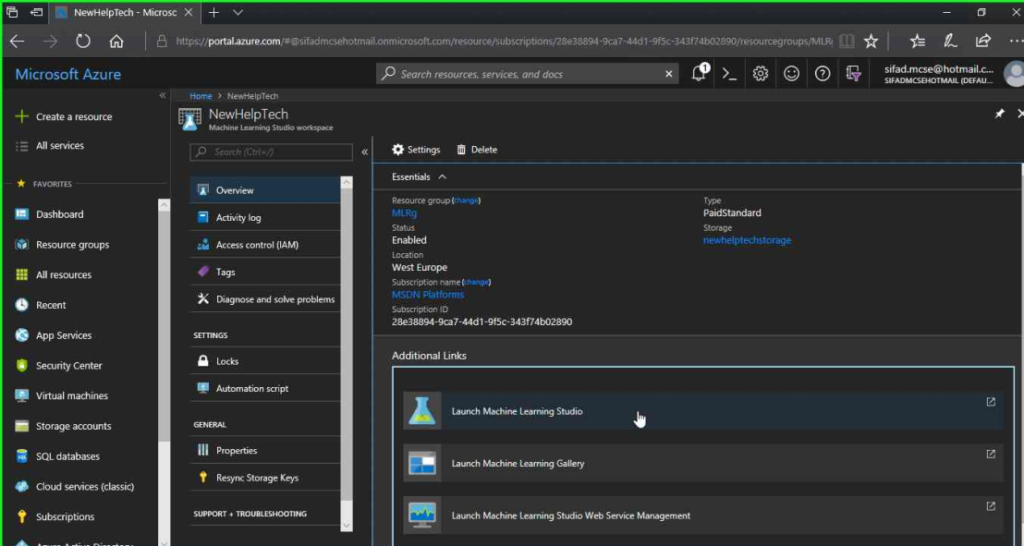
8. As per your machine settings, Machine Learning Studio will open in a new tab in the new browser. Select Sign In from the menu.
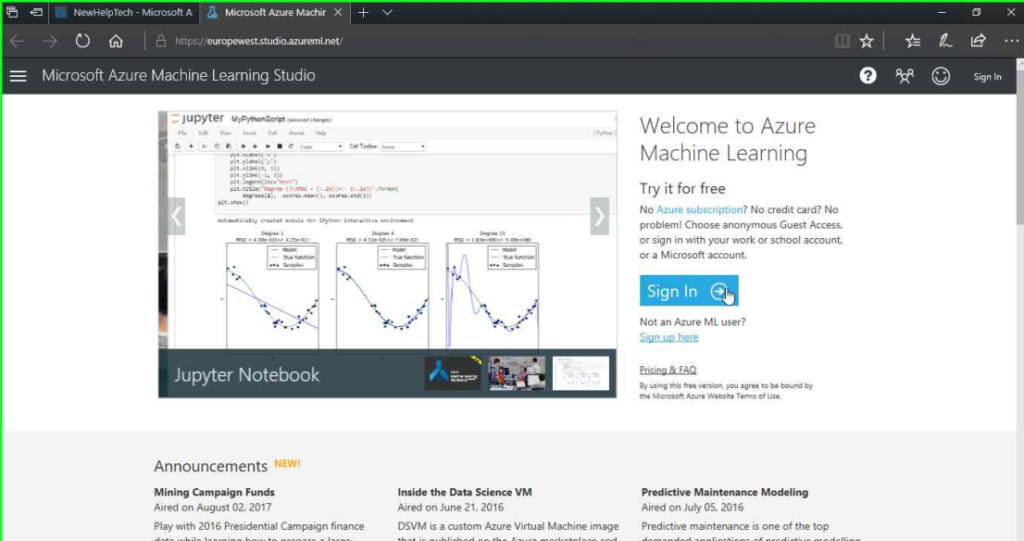
9. After completing the login process successfully
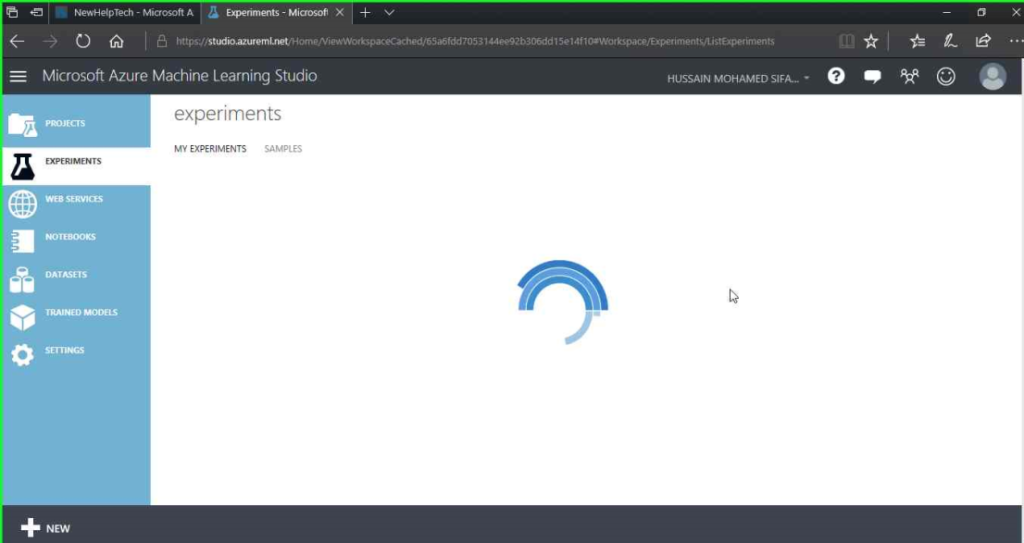
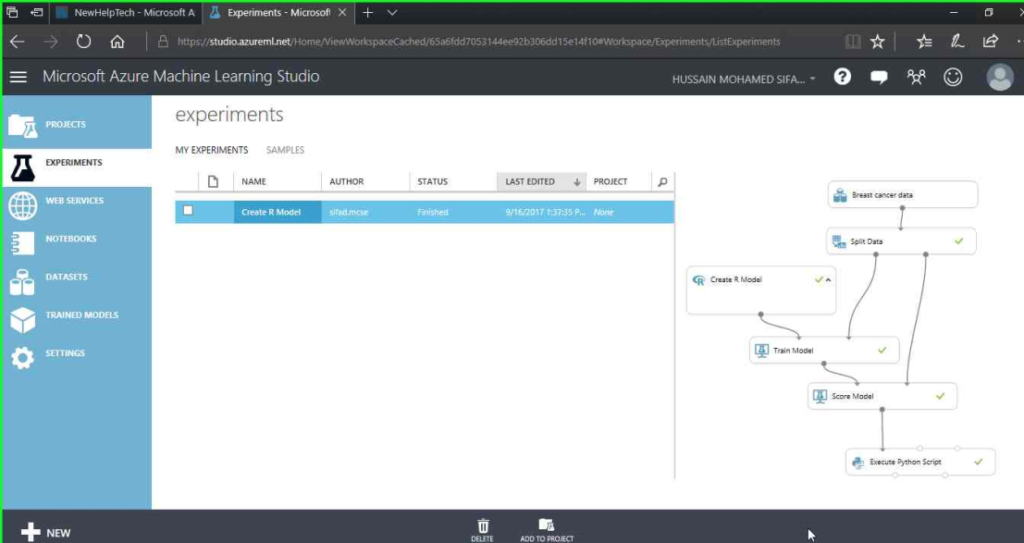
Cheers! Simply give it a try; I’m confident that you’ll fall in love with it as well. Please do not hesitate to contact me with any comments or queries.