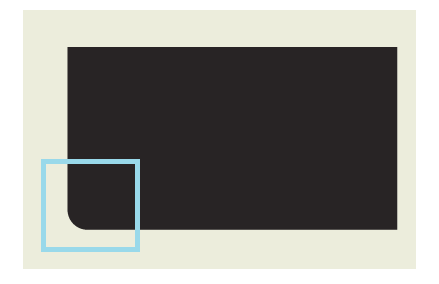In Adobe Illustrator CS6, there have been situations when I just needed to round one or two corners of a rectangle. Hiroyuki Sato wrote a small script that works fantastically for this! To learn how to install and utilize the script in Adobe Illustrator CS6, check the instructions below.
Step 1: Go to Sato’s website and download the script.
Step 2 At the top of the page, click the pics scripts en.zip download link and save it to your PC.
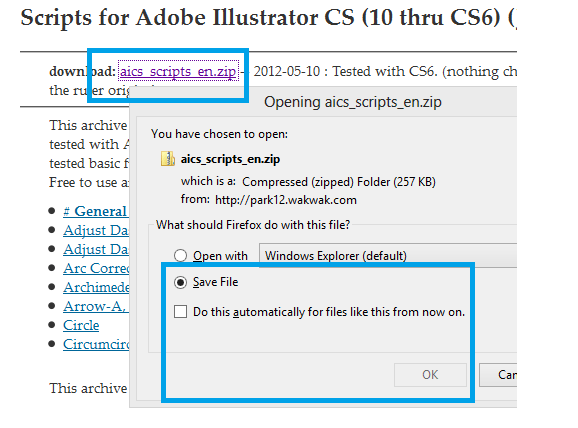
3rd step
Save the aics scripts en.zip file anywhere on your computer after unzipping it. I keep them in a scripts folder on the root of my C: drive on my PC. I recommend 7-zip to unzip it.
4th step
I’ll show you how to use the script on a rectangle in Adobe Illustrator CS6. Let’s start by drawing a simple rectangle. Then, by hitting A, select the Direct Selection Tool and click on one of the rectangle’s corners.
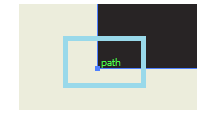
5th Step Then go to File > Scripts > Other Script or press CTRL+F12.
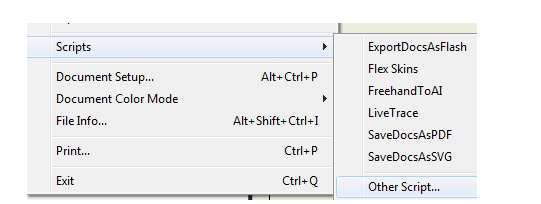
6th Step Browse to wherever you unzipped the scripts and select the “Round Any Corner.js” script.
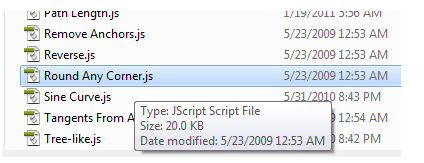
7th Step It will ask you for a radius; in my case, I’ll go with the default of 10. (Select OK.)
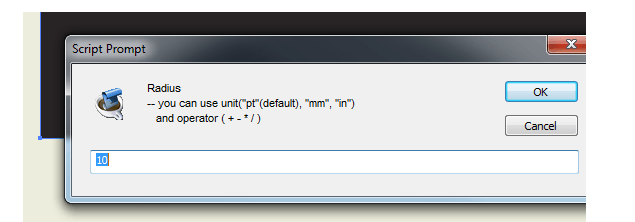
8th Step It rounded one of the corners, as you can see in the photo below. By picking various corners before running the script, you can do as many as you like. You may also pick them out one by one and specify different radiuses for each.