Android is a highly configurable operating system that provides you almost complete control over your smartphone, from how it operates to how it looks.
Options for Developers
However, sophisticated users and developers will appreciate a collection of secret features and Android settings. To configure your Android like a developer, go to Developer options.
This option is not available in your menu. To access it, click to Settings, then to About Phone (device). Your Build number can be found here. You must click on it six times to receive a message stating that you are now a developer. That’s great!
Return to Settings, and you’ll notice a new Developer settings tab. When you click on it, you’ll be presented with a number of options that may be helpful to you.
Allow simulated places, for example, there is an option. When this option is enabled, you can use the easy FakeGPS app from the Google Play Store to configure your GPS location.
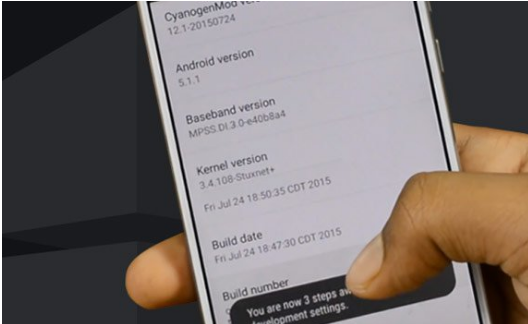
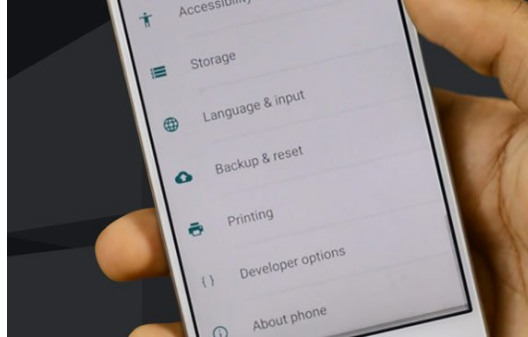
After you’ve installed it, go to this app and select the Location icon to enable your GPS. You can now choose any location on the earth as your own.
This location will appear as a location on your Facebook or other social media profiles – it can be anywhere in the world.
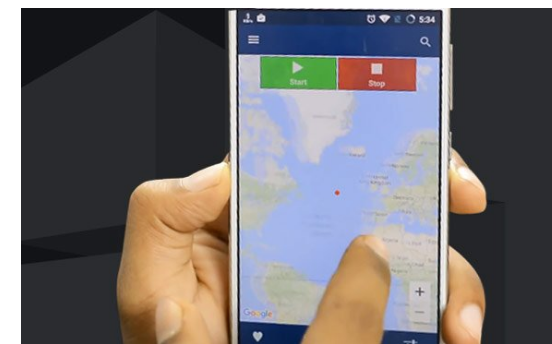
After you’ve installed it, go to this app and select the Location icon to enable your GPS. You can now choose any location on the earth as your own.
This location will appear as a location on your Facebook or other social media profiles – it can be anywhere in the world.
Process Stats is the next option on the list. This feature is useful if you want to manage your device’s memory usage, as it allows you to see which programmes are using the most memory.

So, if you come across an app that you don’t use very often, you can Force stop it right from this menu. Checking this out can also help you save money on your battery by extending its life.
The next modest but useful option, Show touches, displays the device’s touch register. If you’re streaming your smartphone or using your Android display for a presentation, it’ll come in handy.
One of the most useful tools is the next two options, especially if you have a lot of apps or games. Go to Rendering with Hardware Acceleration. You can do that by enabling the Force 4x MSAA option and getting a short boost in performance.
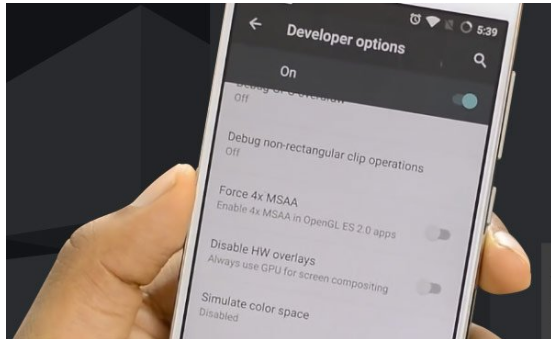
The ability to modify your device’s animations and transitions is perhaps one of the most valuable features in the Developer option.
You may achieve this with the animation scale settings in Windows, Transitions animation scale, and Animator duration scale. These are the settings that influence how your device handles animation.
All of these parameters are set to 1x by default. You can try out animation and set the scale to 10x – your gadget will begin to work slowly. You may speed up your Android by setting this option to Animation off, which disables animation between transitions.
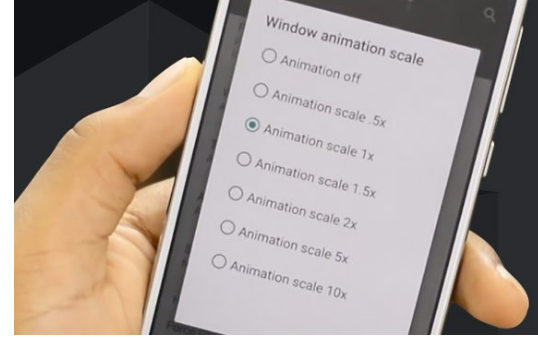
This can save you time by allowing you to switch between windows and apps more quickly. However, to make your device 2x faster, we propose setting this option to a 0.5x scale, which will still provide some smoothness during switching. The following is yet another fantastic feature of the Android Developer Tools. The Show CPU Utilization option allows you to keep track of your current CPU usage and see which programs are currently active.
We have a fantastic App set of settings at the end of the list that can speed up your smartphone.
When you select the Don’t keep activities option, apps’ activity is terminated as soon as you exit them. If you have a slow Android device, you can disable this option as well, which will speed up your device.
The background process limit option is the next option. This option is essentially a more advanced version of the first. You may manage your background activities here, as well as set a time limit for them. Setting this option to At most 2 processes won’t harm your Android if it’s slow and works hard.
We recommend that you leave the Developers’ options turned off if you don’t use them at all.
Full Silent
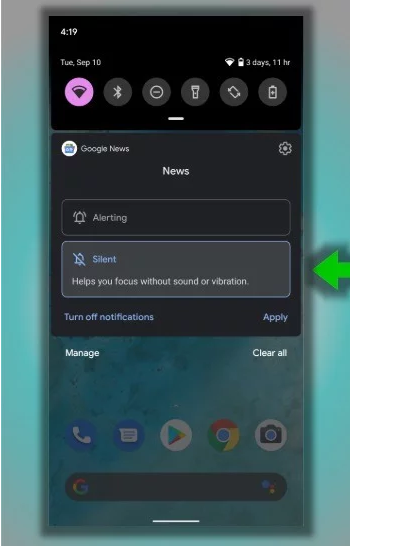
Notifications are useful, but we may need to turn them off from time to time to avoid being distracted by a steady barrage of noise (for example, at a meeting). Normal silence mode, on the other hand, keeps vibration on. However, in Android 10, you can set your smartphone into a completely silent mode, which turns off the vibrations and prevents your device from making any sounds.
Saves battery life
The ability to modify the Battery saver function, which works on a timetable, has been added to the list of Android 10’s hidden features. For example, you know that you don’t use your smartphone for a couple of hours every day when you arrive at work. The power saver mode will be turned on at this point, leaving only the most essential “for life” smartphone functions like calling and sending texts.
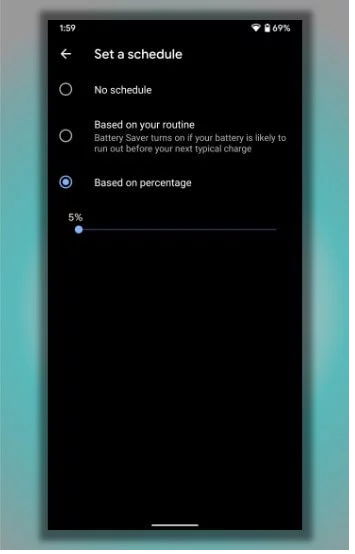
Call Google Assistant with a Hidden Gesture
In Android 10, there’s a new way to launch Google Assistant on your phone that’s a little easier than previously. All you have to do is draw diagonally across the bottom of the screen from any corner. Holding the Home key on Android Pie will bring up the assistant. It appears to us that calling the Assistant with a stroke is a far more practical solution.
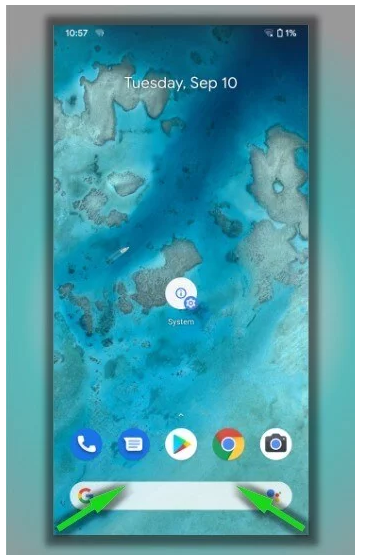
Search Bar on Application Details Page
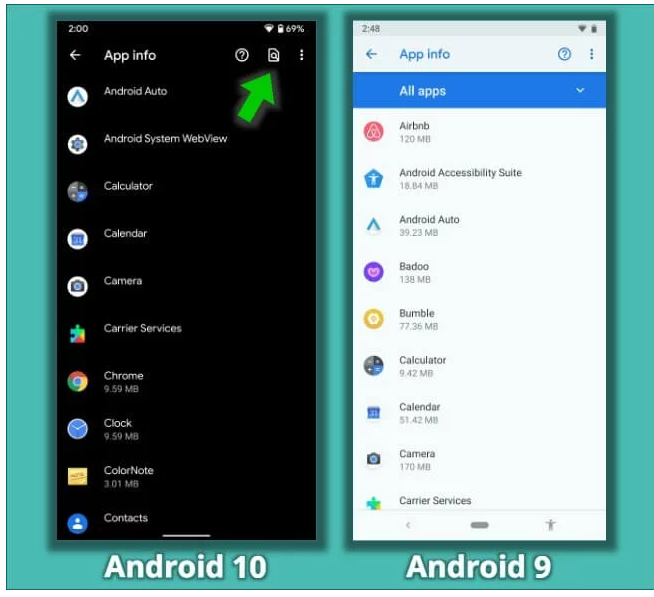
Google is largely known for its search engine. As a result, it’s unsurprising that it’s “obsessed” with the search feature, adding it to everything. These, however, are all jokes. Adding a search term to the programme list page is, in reality, a highly practical approach. In two accounts, you’ll be able to find the proper programme. If you previously had to manually navigate through the often lengthy list of all installed programmes, you will no longer have to do so.
Cancel Application Uninstall
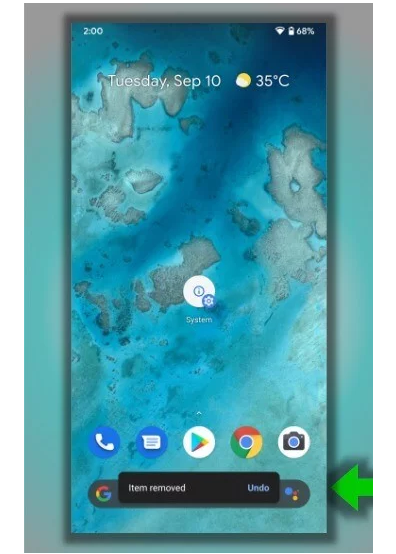
When you delete an app from the home screen on Android 10, the system gives an opportunity to cancel the operation after transferring the app to the basket. It’s not that you’ll use it frequently, but the fact that it’s there is certainly appealing.