This problem is faced after reinstalling or updating Windows or after disabling specific software autorun or changing certain BIOS/UEFI settings. The possible reasons why the Fn key no longer works may be one of the following:
- Fn lock. Some laptops have a Fn button lock that disables the function of Fn button. Sometimes it works with a setting that changes the F-row of keys on a keyboard to either work as F1-F12 or shortcuts keys. The Fn lock shortcut is Fn + Esc. There’s also a lock icon on the Esc button. Press these buttons, then try using the Fn key again.
- Lack of specific software. If you have installed any software, but the Fn is not working, check the compatibility of software. It is possible that the manufacturer no longer supports Windows 10 on a specific or older model of laptop.
- Autorun. We may dislike when programs start automatically with Windows. Such behavior makes the system start longer, especially on old machines. Open Task Manager and go to the Startup page. Find the software for managing the Fn key and enable startup. This is the thing you need to do first if the Fn key works until you restart a computer.
- Broken Key.If the key is broken, find a nearby repair shop to troubleshoot your laptop keyboard.
The most possible reason is described in the first part of this post, but below we will look at all options for each of the popular brands of laptops and possible options to fix the problem.
Before we start. The best option is simply to download and install all the available drivers and software to your system. That will help you make sure the Fn key is working properly. But if still it doesn’t then the problem is somewhere else.
The Fn Key Is Not Working on ASUS laptops
On ASUS laptops, ATKPackage is held responsible for the Fn key. Just download it from the official website and install it on a PC. Besides installing the required components, you need to make sure the hcontrol.exe utility runs when Windows starts. The installer should automatically place it in the Startup list. Make sure the installation is over. Again, open Task Manager and go to the Startup tab.
Download and install ATKPackage for your Windows version. When installation gets completed, reboot your system and check if the function keys work properly. In the case of old laptops try downloading and installing the latest version available. Usually, Windows 7 software works fine with newer versions
The Fn key Is Not Working on HP Laptops
For the use of Fn key and its associated function keys on HP laptop models, you need to download and install the following components from the official site
- HP Software Framework, HP Hotkey Support HP On-Screen Display and HP Quick Launch from the Sofware > Solutions section of the HP website.
- Support Tools Pack for HP Unified Extensible Firmware Interface (UEFI) from section Utility
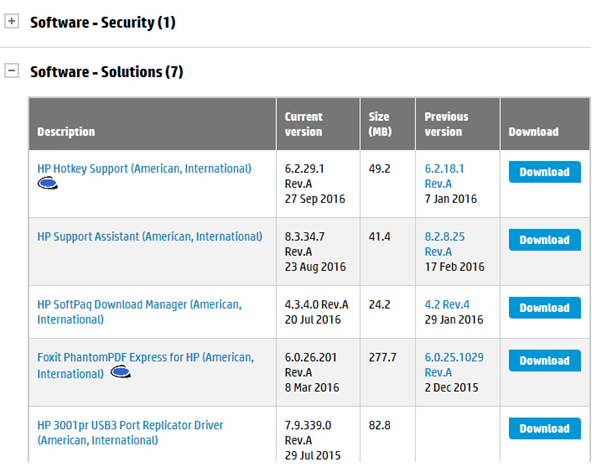
Some HP laptops have a setting in BIOS that manages how the Fn key works. This setting is found in System Configuration. If Action Keys Mode is disabled: the function keys only work with the Fn key; if Enabled: Without it (you need to press the Fn key to use the upper row of the keys as F1-F12).
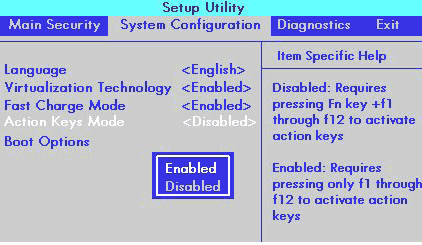
The Fn key is Not Working on Acer Laptops
It is enough to install the Acer Launch Manager application and Acer Power Manager is this problem occurs Just go to the official site.
In the Select Device section, write the model name and the operating system. If your Windows version is not listed, download the drivers from the latest supported Windows version. Make sure you have checked whether the app is x32 or x64 according to your system.
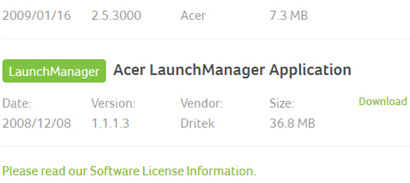
Distinctive Lenovo PCs have various utilities for the Fn key. Discover your PC model on the http://pcsupport.lenovo.com/us/en page. In the Top Downloads area, click View all, then, at that point discover and download the accompanying utilities and drivers (if accessible) for your Windows adaptation:
Lenovo OnScreen Display Utility
Hotkey Features Integration for Windows 10
Progressed Configuration and Power Management Interface (ACPI) Driver
Lenovo Energy Management (Power Management)
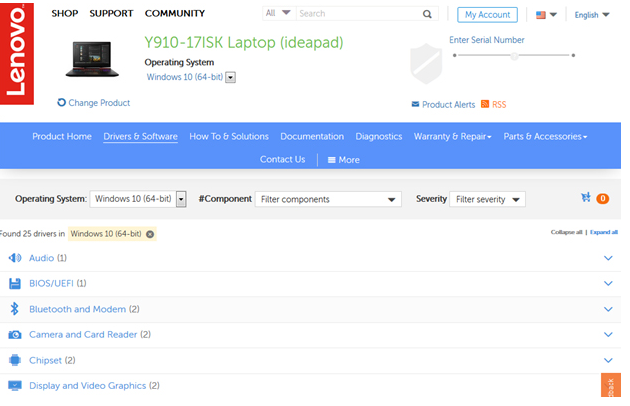
Note: On the off chance that all the Fn easy routes work appropriately with the exception of Fn+F5 and Fn+F7, attempt to introduce the authority Wi-Fi and Bluetooth drivers from the Lenovo site.
The Fn Key Does Not Work on Dell Laptops
To fix the Fn key presently dealing with Dell workstations, you need to download the accompanying applications and drivers. They generally work with Inspiron, Latitude, XPS, and other series.
Dell Power Manager Lite Application
Dell QuickSet Application
Dell Foundation Services — Application
Dell Function Keys
You can download those applications from the authority Dell support website. Enter your model and change to the segment Drivers and Downloads. Then again, download Dell SupportAssist. It will check your framework for new drivers for every one of the parts and guarantee all provisions work appropriately, including the Fn key.
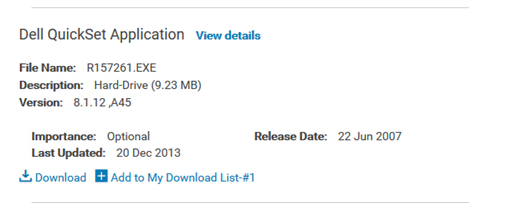
Very much like for the situation with Lenovo, you need to ensure you have working Wi-Fi and Bluetooth drivers for the relating Fn easy routes to work.