On Android devices, the error “This webpage is not available: ERR NAME NOT RESOLVED” can show in the Google Chrome browser, the Google Play Store app, or third-party apps (this error can also appear on other operating systems with the Google Chrome browser, for example in Windows 10, macOS or iOS). The majority of the time, this error is caused by issues with the DNS server or the DNS server connection. Let’s see if we can figure out how to repair the ERR NAME NOT RESOLVED problem on Android devices.
The error “net: ERR NAME NOT RESOLVED” means that the operating system is unable to translate the DNS address (hostname) of the server that the user input in the browser or that the program connects to an IP address. As a result, this website or service is unavailable: DNS servers are in charge of this automated conversion, known as domain name resolution, and if the domain name cannot be resolved, the user will have problems. The issue could be caused by your device’s DNS server as well as the client’s DNS settings. The type of Internet connection you have has no bearing on the error: you can be connected by Wi-Fi or Mobile Internet.
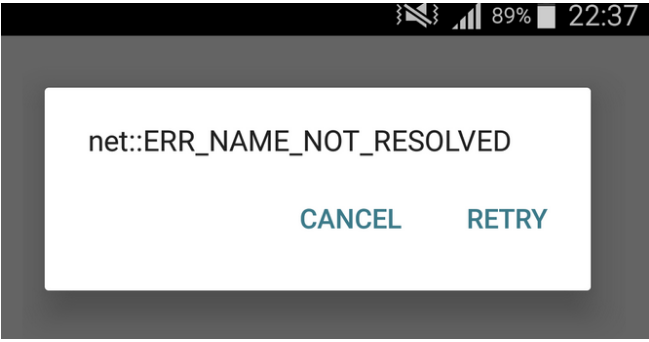
Before you do anything, read the following checklist carefully; it’s possible to remedy a problem pretty easily:
- Make sure you’ve typed in the right website address.
- Restart your Android phone or tablet;
- Attempt to access other websites. You must determine whether the ERR NAME NOT RESOLVED problem occurs while visiting one or all websites.
- If you’re using a Wi-Fi access point (router) to connect to the Internet, see if the problem affects all of the devices linked to it or just one. If the error occurs on all devices, the fault is most likely with the access point settings (try restarting your Wi-Fi router), the provider’s DNS server is down, or it’s a server-side issue.
- There is no network connection (cable is broken, router isn’t working, ISP is down, etc. );
- Disable any apps that perform VPN connections, proxy servers, or anonymizers if you use them.
Solution 1: Modify your Internet connection’s DNS server settings
We also recommend that you examine and alter your Internet connection’s DNS server settings, designating one of Google’s public DNS servers as preferred DNS. To do so, follow these steps:
Go to Settings > Wi-Fi; long press the name of your Wi-Fi network, then select the menu option. Make changes to this network;
Make a check in the box. Advanced options are displayed;
“IP settings” should be set to “Static”;
Set a static IP for DNS1—8.8.8.8 and DNS2—8.8.4.4 (the route and names of the menu entries may differ between Android versions);
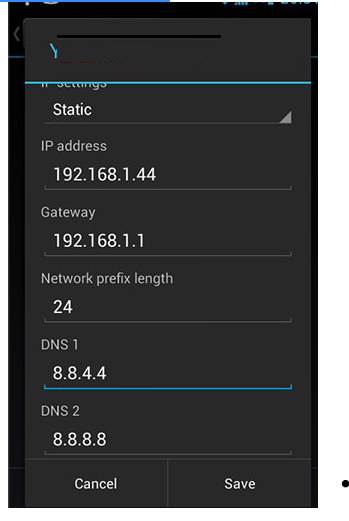
6.Restart the device;
7. Try to open the website in a browser or launch an application.
Solution 2: In Chrome’s settings, turn off preloading pages.
Because users frequently report that this Chrome feature produces the ERR NAME NOT RESOLVED issue, we recommend temporarily disabling this feature and checking if the problem has been fixed on your device. Follow the steps below to get started:
In Google Chrome, go to the “three dots” menu and select Settings, then Privacy. Preload pages must be checked here for faster browsing and searches.
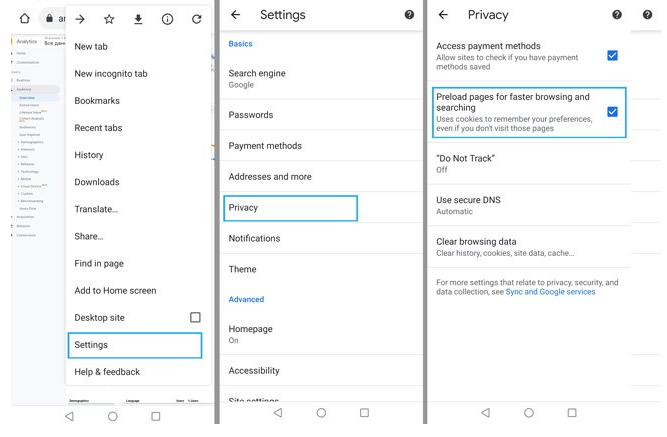
Restart Chrome and see if the problem persists.
Solution 3: Issues with Antivirus Software
Because of issues with antivirus and security software installed on the device, certain users are receiving the ERR NAME NOT RESOLVED message (a known issue happened because of the Secure Web app when connecting users tried connecting intranet site). If you have any security software installed, try disabling it and seeing if the error disappears.
Solution 4: Enable Safe Mode on your Android device.
Another option to try is to start your Android device in Safe Mode. If the error disappears when you run this mode, the issue is most likely with the recently installed application. Such errors are frequently caused by cleansers, Internet boosters, or anti-malware programs.
The Chrome issues that broke Secure Web and resulted in the ERR NAME NOT RESOLVED message are well-known. You can fix them by following the steps below, but bear in mind that the issue may recur with another Chrome update:
Go to Settings > Apps, and then press on the Chrome symbol in the app list.
Tap the Disable button on the Chrome program window. Your device will prompt you to confirm your action. This app should be replaced with the factory version. Confirm the action and wait for it to be completed (bearing in mind that all data will be lost!).
Solution 5: Restore Your Chrome App to Factory Version
The Chrome issues that broke Secure Web and resulted in the ERR NAME NOT RESOLVED message are well-known. You can fix them by following the steps below, but bear in mind that the issue may recur with another Chrome update:
- Go to Settings > Apps, and then press on the Chrome symbol in the app list.
- Tap the Disable button on the Chrome programme window. Your device will prompt you to confirm your action. This app should be replaced with the factory version. Confirm the action and wait for it to be completed (bearing in mind that all data will be lost!).
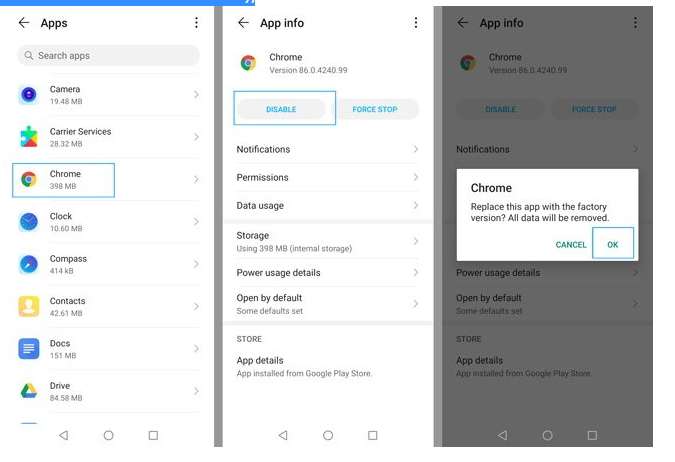
- Now re-enable Chrome and see if the error continues to occur.
Thanks for reading, Pleas donate us to help!