Technique 1: Website
First, go to the website.
RSAT is available for download from the Microsoft website.
You must also get Administrative templates.
Restart the computer after it has been installed. Allow for some preparation and configuration of Windows at this period.
Then go to the Start menu and type Change or Uninstall an application in the search box.
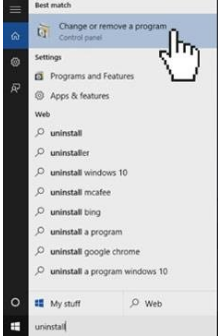
Next you need to go to Turn Windows features on or off. Just click on this and you will see a little box.
We should enable couple of areas. Enable Active Directory Lightweight Directory Services, also select RAS Connection Manager Administrator Kit (CMAK)

Once you’ve completed it, click Ok and wait a few moments. It will install those items for us, and you should close this window after that.
Go to Control Panel and select Administrative Tools to see a list of the administrative tools we just installed.
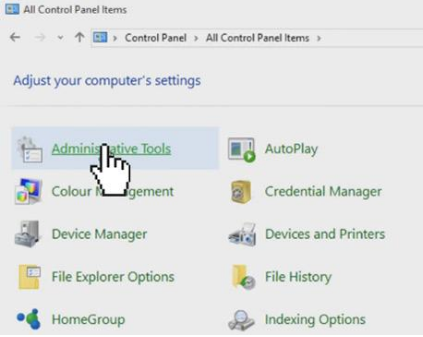
You can see that there is a lot of tools available to us and we have got Remote Desktop Services here and we also got Active Directory stuff.
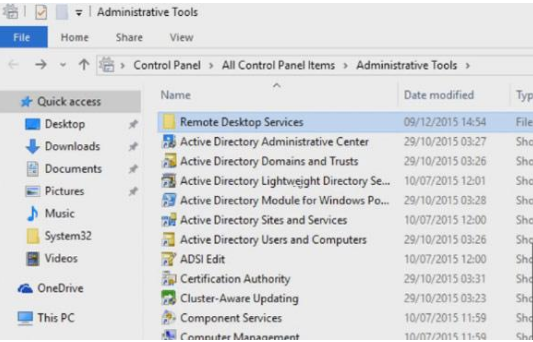
Technique 2: Use Optional Features
RSAT can be enabled through optional features in the system settings starting with Windows 10 version 1809. Before you proceed, double-check that your account has necessary administrative rights.
Open the Windows Settings app (using the Win + I keyboard shortcut);
Go to the Apps area and click on it.
Ensure that the “Apps & Features” tab is selected. Click “Optional features” in the middle pane.
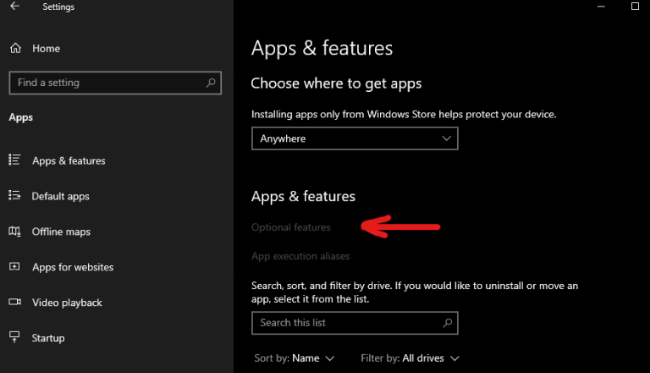
Click Add features
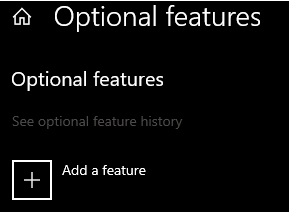
The list will display all RSAT components that are currently available. You can only install the one you want by clicking on it and then the “Install” button next to it.
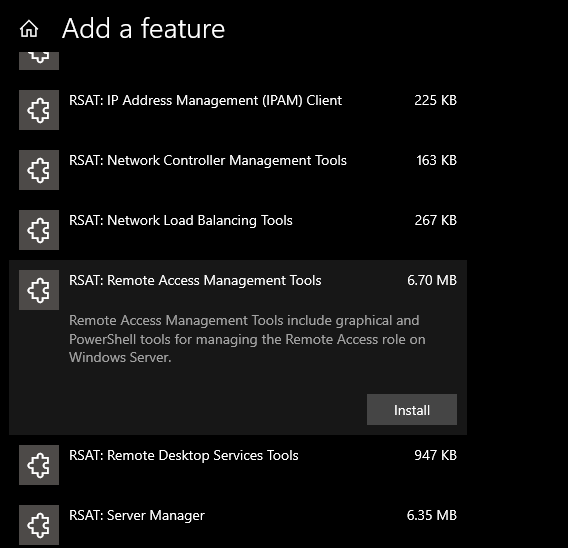
Wait for the procedure to finish. Its progress may be viewed in the previous window, which also allows you to remove components if necessary.
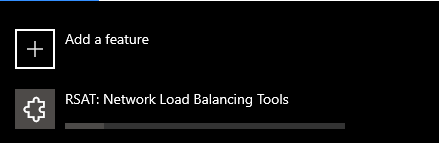
Reboot your system
Technique 3: Using PowerShell
This tool is particularly handy for remote access or server work. It allows you to install and uninstall RSAT without using a graphical interface.
Please keep in mind that the case of letters has no bearing on how commands are executed. Also, make sure your machine has the most recent updates installed.
Run the following command to see a list of installed RSAT components:
Get-WindowsCapability -Name RSAT* -Online | Select-Object -Property Name, State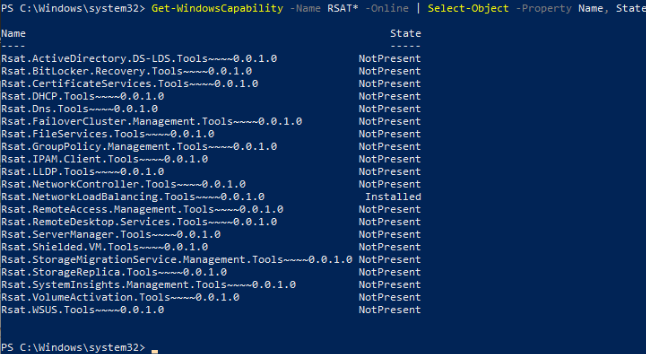
To install a specific component, specify its name after the -Name option in this way:
Add-WindowsCapability -Name Rsat.CertificateServices.Tools~~~~0.0.1.0 –Online
To remove a component, type:
Remove-WindowsCapability -Name Rsat.CertificateServices.Tools~~~~0.0.1.0 –Online
To get all available components, use the pipe tool:
Get-WindowsCapability -Name RSAT* -Online | Add-WindowsCapability –OnlineRestart the computer once all procedures have been completed.