Step 1: On the Dell GX270 PC, install Windows 7. (For more information on using ImageX and the WinPE 3.0 boot environment to capture and apply images, see my earlier articles.)
Step 2 After installing Windows 7, Windows Updates did not automatically pick up the VGA driver, leaving you with an unplayable resolution.
Step 3: Save the Intel 82845G/GL/GE/PE/GV Graphics Controller driver to your computer (R126990.EXE). The drivers available on Dell’s website are incompatible with Windows Vista and Windows 7.
Step 4: After you’ve downloaded R126990.EXE, you’ll need to extract the EXE’s contents to a folder. I recommend 7-zip or Winrar.
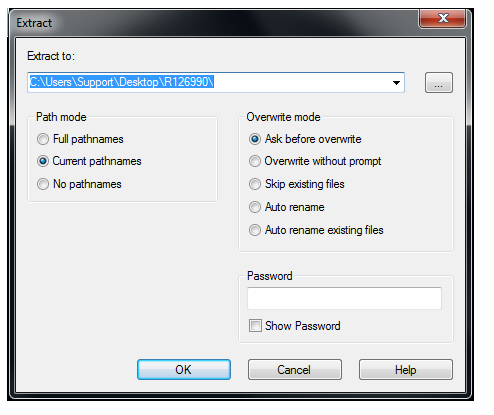
Step 5: Now that you’ve extracted the driver, you’ll need to manually install it in compatibility mode. Right-click the setup.exe file in the folder you just extracted and select properties, then compatibility mode. You’ll want to pick “Run as Administrator” and enable compatibility mode for Windows Service Pack 3.
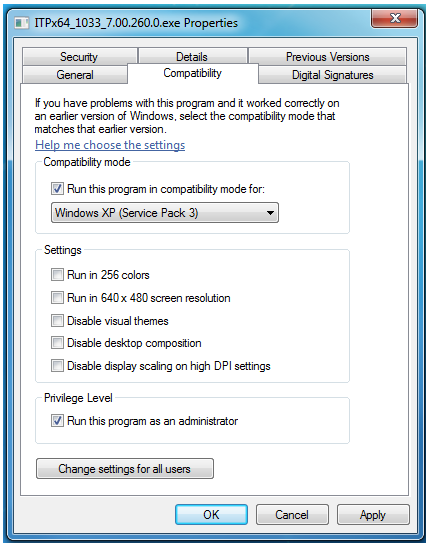
Step 6: Select Apply, then OK. Now run setup.exe as usual, and it should no longer warn about the OS not being compatible.