Many of you may already be aware that the NTFS file system used by Windows 10 includes an NTFS compression function. However, Microsoft has included a few of new compression techniques to Windows 10. In this article, we’ll go over LZX compression, which is the most powerful of these algorithms. When compared to the well-known NTFS compression, the LZX technique offers a substantially higher compression ratio (about 40-60%).
In Windows 10, compression utilising the LZX technique is done manually. We’ll need to employ the Compact OS capability to accomplish this. For the user, manipulations with compressed files are completely transparent.
LZX’s main drawbacks are as follows:
Because LZX compression is done manually, you must perform it again after overwriting, updating, or modifying a file. This form of compression isn’t suitable for files that change frequently or temporary directories.
Unzipping necessitates more CPU and memory resources.
In Explorer, compressed files are not highlighted (files compressed with NTFS compression are highlighted in blue)
Note. In prior Windows versions, files compressed with the LZX method could not be opened.
For static files with only read/write access, LZX compression is perfect. Games, distribution software, and a large number of system directories are all available.
You may compress the folder using the Far Cry 4 game, for example. It will shrink from 27 to 17 GB in size. In Counter-Strike: Global Offensive, the situation is the same: 10 GB vs. 7.5 GB.
Multimedia files (images, video, and music) are already compressed, therefore there’s no need to compress them further.
You must use Command Prompt as Administrator to compress your data. If you wish to compress a single file, for example, use the command:
compact /c /a /exe:lzx "C:\Program Files (x86)\mirkes.de\Tiny Hexer\mpth.exe"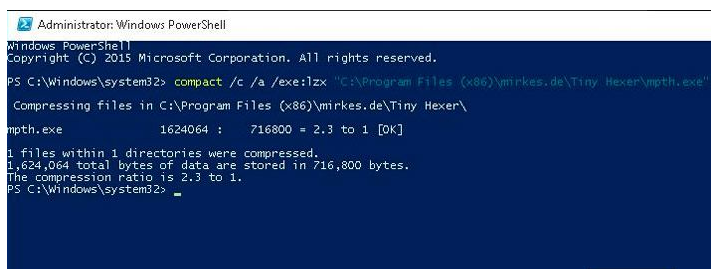
In our situation, the file size before compression was 1.54 MB and after compression was 0.7 MB.
Use the command to compress all of the files in a given directory:
compact /c /s /a /i /exe:lzx "C:\Program Files (x86)\*"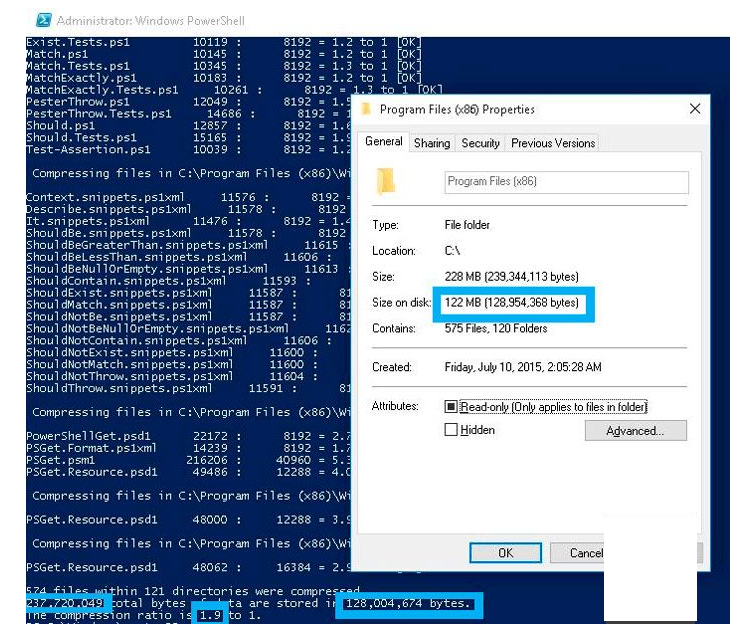
This directory’s size has been reduced by about half.
Use the following commands to unpack compressed files or directories:
compact /u /a /exe “C:\Program Files (x86)\mirkes.de\Tiny Hexer\mpth.exe"
compact /u /a /s /exe "C:\Program Files (x86)\*"Despite the continual expansion in media capacity, the issue of a free space persists. Most of the time, the issue comes when using SSD drives, which have a high per-GB cost. In Windows 10, you can save disc space by using LZX compression, although there is a slight speed hit. So, give it a shot.