How to decrease the size of MS Exchange 2016/2013 hub transport Mail.que when large in size
It might be three Causes:
It might be below three Causes:
1) Third-party antispam/antivirus if installed on MS Exchange Server performing on the queue DB and may cause it to grow continuously. Try to disable the agents of antivirus/antispam and try to find if it causes the growing issue.
In MS Exchange PowerShell Type get-transportagent and you will see how many services are running and after that run disable-transport agent -identity “agent name” and disable the it”
2) Monitor queue from MS Exchange Toolbox for any spam mails circulating or not. the queue file might be growing in size due to spam emails.
3) Might be there are any large attachments stuck in outbox which may cause the queue file transport and MDB’s to increase size.
So We are going to perform troubleshooting…..
First of all, stop manually the “Microsoft Exchange Transport” service from services.msc,
Or use the following command:
Stop-service -name “Microsoft Exchange Transport” from MS Exchange Powershell.
By default, the transport queue file (mail.que) is placed at C:\Program Files\Microsoft\Exchange Server\V15\TransportRoles\data\Queue:
Next, Delete highlighted mail.que or move some other location where you want.
After that start “Microsoft Exchange Transport” from services.msc or by using below command in MS Exchange PowerShell.
Start-service -name “Microsoft Exchange Transport”
After doing all steps, the new file of mail.que will be created automatically and the size of the mail.que will also be reduced.
Thanks
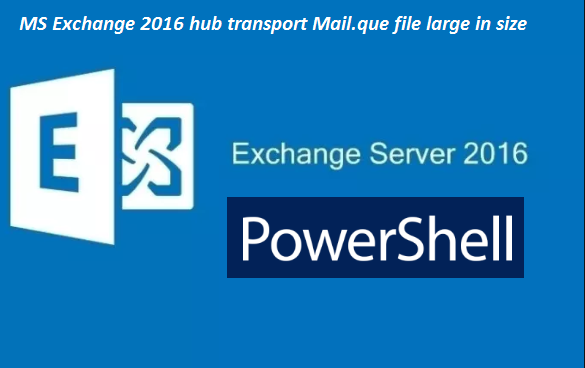
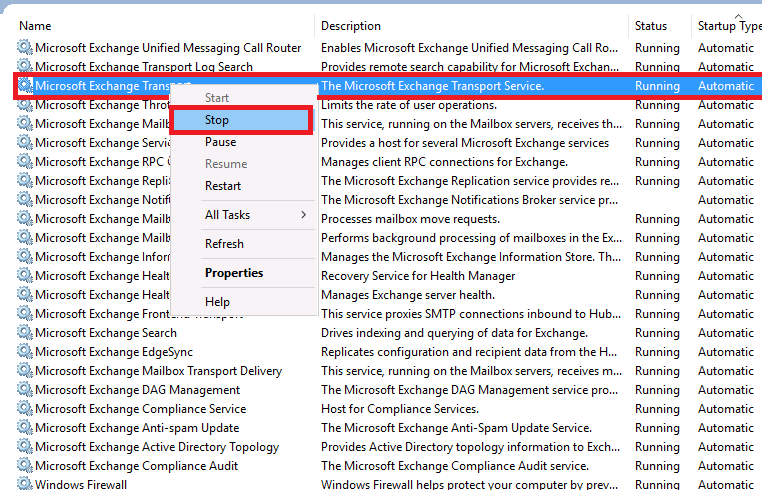
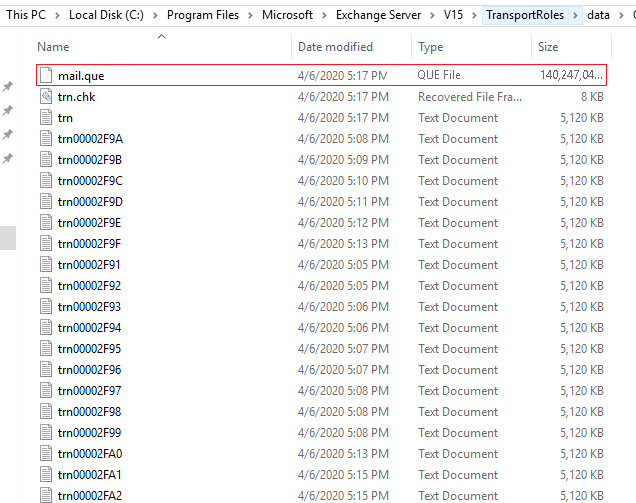
In addition to that, you should have installed MS exchange on a separate partition and not on the default C drive, for this very reason.