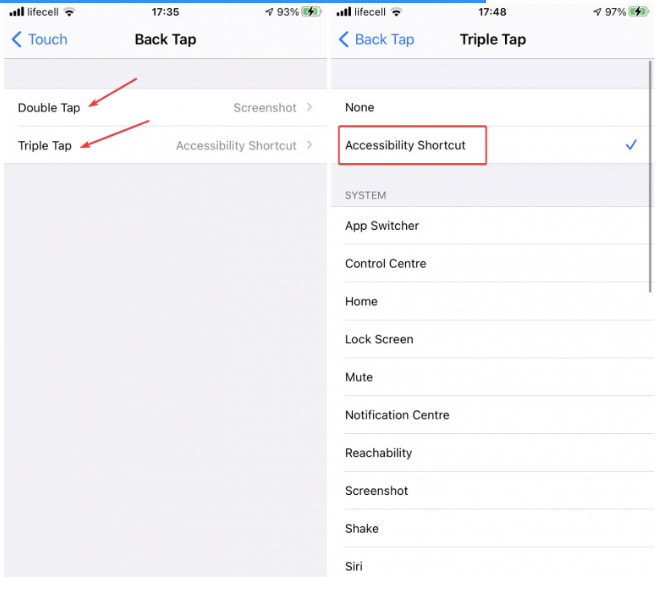Many accessibility features in iOS make it considerably easier for people with various limitations to use iPhones. One of these features is color filters. Color filters in iOS let you modify the color of your phone’s screen to your preferences or just make it monochrome. We’re going to show you how to make your iPhone grayscale. The same instructions apply to iPads and iPod Touches running the most recent version of iOS.
Simply say to Siri, “Hey Siri, enable grayscale.” That’s how you turn your iPhone into a grayscale device.
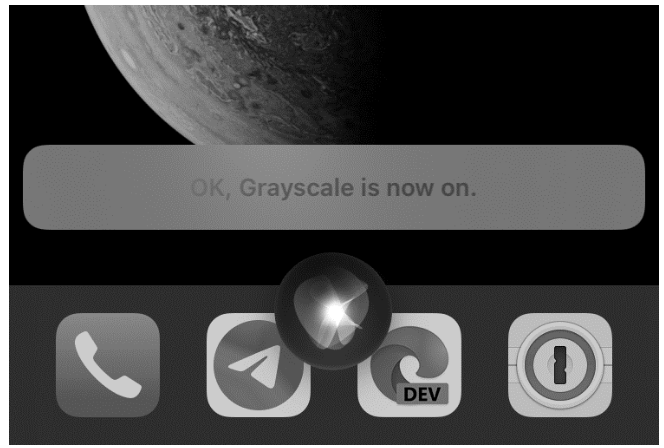
Follow the same steps to turn off grayscale on your iPhone. Invoke Siri and tell her to turn off grayscale.
That is all there is to it. That’s how you manufacture a grayscale iPhone.
On iPhone and iPad, how do you enable the grayscale filter?
Select Accessibility from the drop-down menu under Settings.
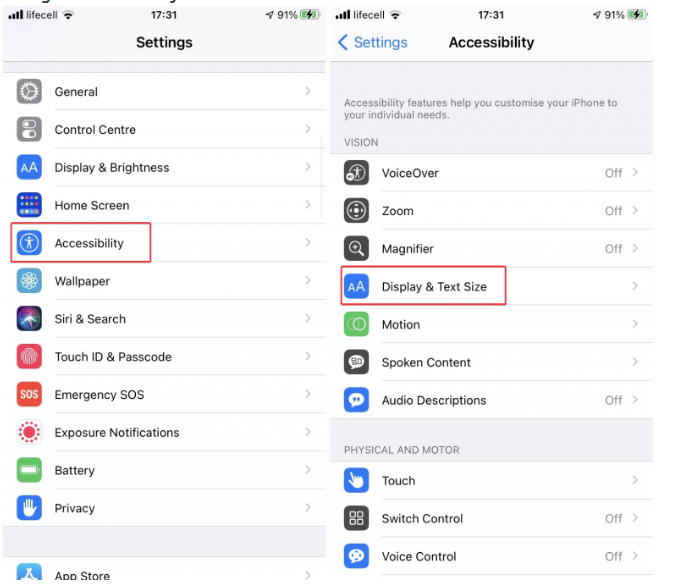
Select the size of the display and the text size.
Toggle the Color Filters toggle on, then tap Color Filters. Grayscale will be selected automatically on the iPhone.
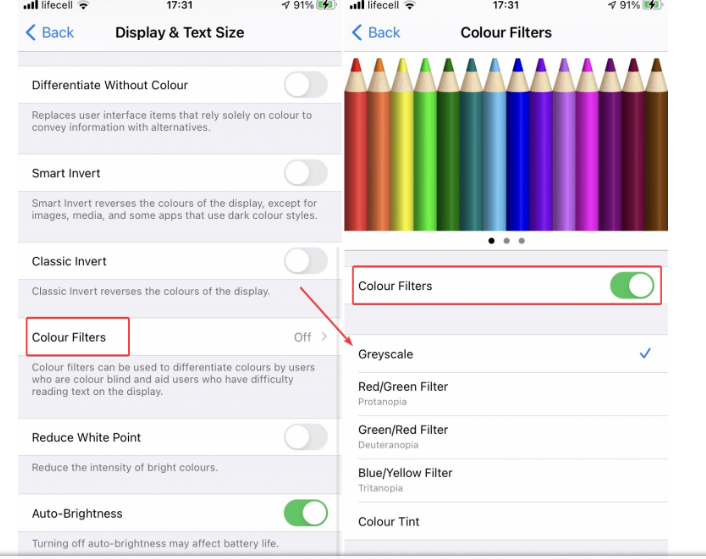
To turn off grayscale on your iPhone, simply turn off Color Filters.
Another Way to Change the Colors on Your iPhone to Grayscale
With a double or triple back press on your iPhone 8 or newer model, you may enable and disable grayscale on your phone. That way, you can make your iPhone grayscale without having to change any settings or asking Siri, who isn’t the smartest tool in the shed.
Select Accessibility from the drop-down menu under Settings.
Accessibility Shortcut should be selected.
Color Filters should have a tick next to it.
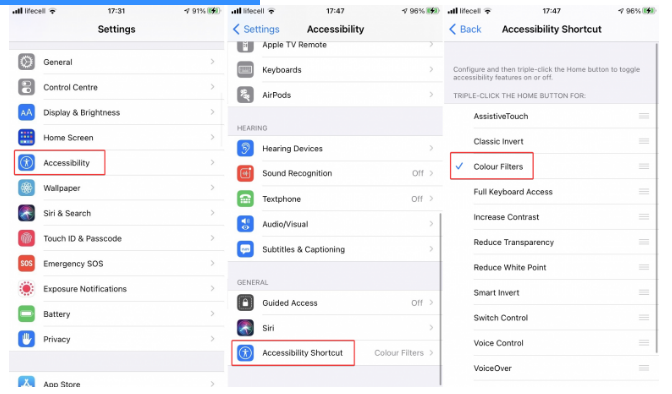
Return to the accessibility menu and pick Touch from the drop-down menu.
Back Tap can be found by scrolling down.
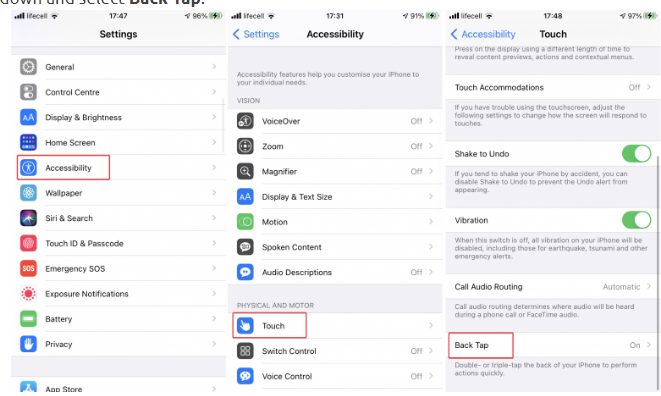
Select Accessibility Shortcut with either a double or triple tap.