With PowerShell, you can redirect the output of any command to a text file. This is useful to save the results returned by a PowerShell command or script. The PowerShell Out-File cmdlet is used to redirect output to a plain text file.
PowerShell has a class of Out- cmdlets. All these commands are used to redirect the received data to input devices (file, printer, screen).
A list of PowerShell Out- cmdlets can be obtained as follows:
Get-Command -Verb Out
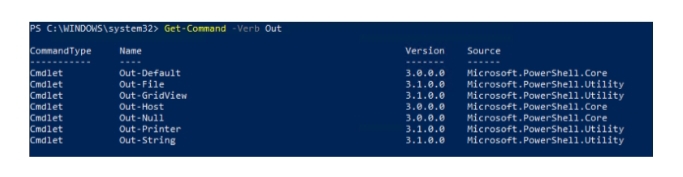
To display information about the syntax of the Out-File cmdlet, use the command:
Get-Help Out-File
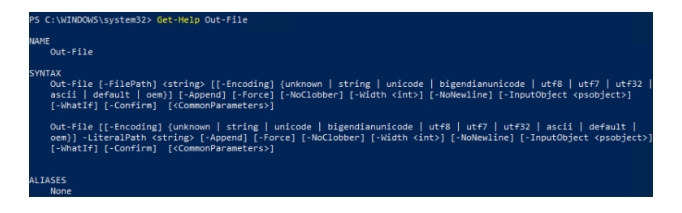
Out-File [-FilePath] <string> [[-Encoding] {unknown | string | unicode | bigendianunicode | utf8 | utf7 | utf32 | ascii | default | oem}] [-Append] [-Force] [-NoClobber] [-Width <int>] [-NoNewline] [-InputObject <psobject>] [-WhatIf] [-Confirm] [<CommonParameters>]
The Out-File cmdlet allow to receive an object as input using the pipeline operator (|) and save the received data to a file.
For example, to get a list of running processes and save it to a file, run the command:
Get-Process | Out-File c:\ps\proccess.txt
The path to the text file is specified as a parameter. The cmdlet will create a new proccess.txt file in the specified directory. If the specified directory doesn’t exist, the Out-File cmdlet will return an error:
Out-File : Could not find a part of the path ‘C:\ps\proc.txt’.
To open this text file in Notepad, run the command:
Notepad c:\ps\proccess.txt
Hint. You won’t see anything on the screen when running the command because the Out-File cmdlet doesn’t produce any output. It only accepts incoming data and directly transfers its text interpretation to a file. The pipeline is cleared after it.
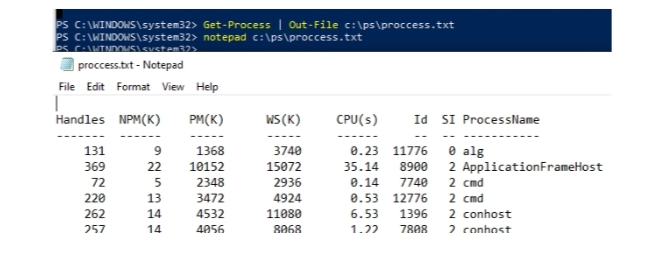
Save the file
You can save the list of running services to a file on your desktop using the Get-Service command:
Get-Service | Where-Object {$_.Status -EQ “Running”}| Format-Table -AutoSize| Out-File -file path “$Env:userprofile\Desktop\RunningServices.txt
To get the contents of the resulting file and display it in the PowerShell console, use the command:
Get-Content “$Env:userprofile\Desktop\RunningServices.txt”
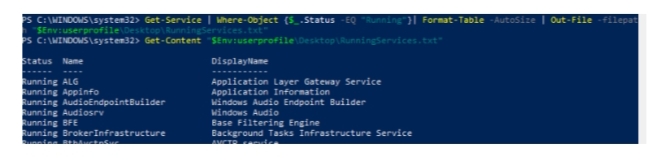
By default, the Out-File cmdlet overwrites data in an existing file. If you want to prevent overwriting the file, use the NoClobber parameter. If you need to add new data to the end of the file, use the Append parameter:
Get-Process | Out-File c:\ps\proccess.txt –Append
You can use aliases instead of the Out-File cmdlet. They are similar to the redirection characters in the Windows Command Prompt (cmd.exe).
For example, you can send data to a file like this:
Get-Process > c:\ps\proccess.txt
Or append new data to the end of the file:
Get-Process >> c:\ps\proccess.txt
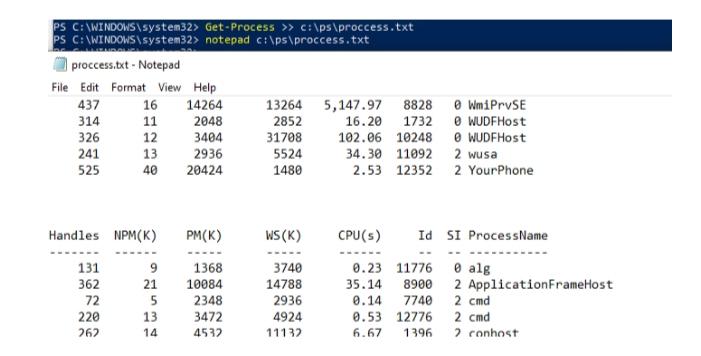
By default, Out-File saves the output to a Unicode encoded file (UCS-2 LE BOM).
You can use other encodings. They can be specified using the Encoding parameter.
For example, to save the file in UTF-8:
Get-Process | Out-File c:\ps\proccess.txt -encoding utf8
Or UTF-8-BOM:
Get-Process | Out-File c:\ps\proccess.txt -encoding ascii
Out-File formats the contents of the files to look like the output of the console. As a result, the output is truncated.
You can specify the width of the line using the Width parameter (maximum value 2147483647):
Get-Command | Out-File -FilePath c:\ps\wideoutput.txt -Width 1000000