If some websites not loading on your Windows device, you can use the tips below to fix this problem. The issue appears in different ways: the browser may not open all the sites or only some of them, the problem can occur only in one browser on the computer or in all at once. The Internet connection is established in this scenario, and other programs (such as Skype or other messengers) are functional.
In any case, when you try to open a website, the page loads a long time and then you receive one of the following errors: Unable to Connect, Web Page Inaccessible, ERR_ TIMED_OUT, ERR_CONNECTION_ CLOSED, Page can not be displayed, The connection has timed out.
It all depends on the browser and the reasons for which there is no access to the site.
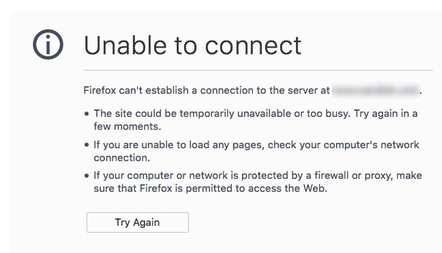
How to Fix Issues When Some Websites Not Loading on Windows 10 Machine?
Let’s look at some of the most common reasons why some websites won’t load on your Windows 10 computer:
- Problem with DNS server or DNS records;
- Incorrect TCP/IP stack settings;
- Incorrect entries in the hosts file;
- Your computer may be infected with a virus or malware;
- The browser or plugins are misconfigured;
- Routing table error;
- Wrong MTU size.
Problem with DNS servers or DNS records
A misconfigured DNS server or erroneous DNS records is a typical cause of some websites not loading. Manually configure the primary DNS server by providing Google’s public DNS servers (8.8.8.8 and 8.8.8.4).
Also, use the following command to clear your computer’s DNS cache:
ipconfig /flushdns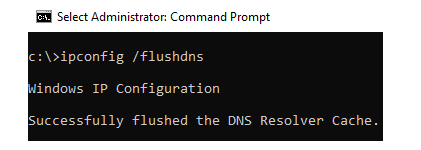
Reset TCP/IP settings
Reset the TCP/IP network stack settings to their default values. Run the following command from the Command prompt with administrator privileges:
netsh winsock reset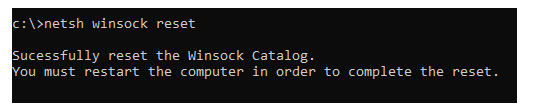
Try to open webpages that were not loading after restarting the computer.
Checking the Hosts File
Some viruses alter the hosts file to send traffic to bogus websites. Examine the host’s file for any extraneous entries (by default, the hosts files do not have static mappings between DNS names and IP addresses).
Execute the following command:
Notepad C:\Windows\System32\drivers\etc\hostsIf you see any third-party site addresses that you can’t open, then you need to delete them and save the hosts file.
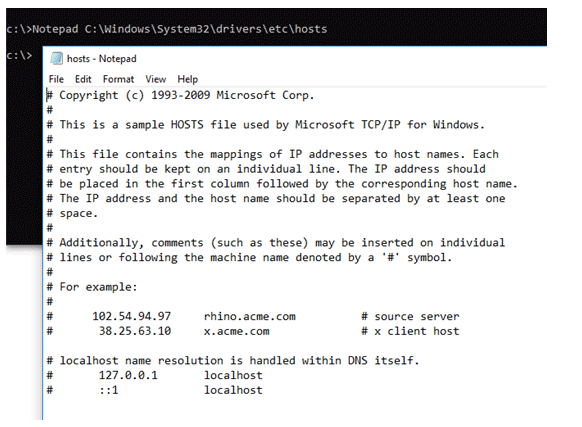
Check Your Computer with Antivirus
Use a portable antivirus program to scan your computer (Microsoft Safety Scanner, Avira PC Cleaner, Kaspersky Security Scan, Dr.Web CureIt).
Browser Problems
Check your browser’s proxy server settings and uninstall any unneeded plug-ins or extensions. Install a different browser (for example, if you already have Chrome installed, try Firefox).
Check the system for loaded dll modules. Open Registry Editor and go to the registry key HKEY_LOCAL_MACHINE\SOFTWARE\Microsoft\Windows NT\CurrentVersion\Windows. Find the Applnit_DLLs parameter. Its value should be empty. If it specifies the path to the dll files, manually remove these files and clear the registry value.
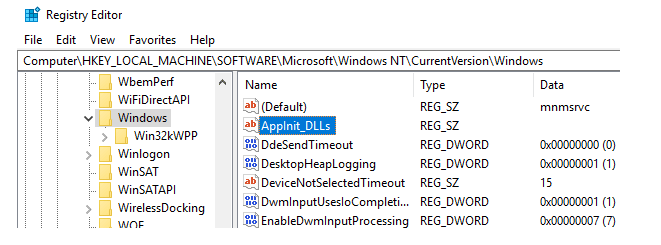
Clear the Routing Table
Some viruses have the ability to add static entries to the routing table. With the exception of the default routes, reset all static routes in the routing table with the command:
route –f
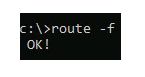
Check the MTU Value
The MTU (Maximum Transmission Unit) value indicates the largest packet size that can be sent without fragmentation over a TCP/IP network. If you choose the incorrect MTU size, you may experience issues with some websites, VoIP failures, and receiving or transferring files over the network.
Check the current MTU value on your Windows system as well as the router’s settings. Your ISP’s maximum MTU size must be specified. Most likely, you’re using the MTU 1500 value; try changing it to 1460 or 1420. Setting the value to 1476 is recommended for 3G/4G USB modems.
Access to the Site Blocks the Antivirus or Firewall
Antiviruses and firewalls frequently block sites that are listed in their harmful site database. In this instance, the browser will display a message stating that the address has been banned by the antivirus software. If you still want to visit the site, turn off your antivirus or add a URL to your exclusions list. It isn’t always secure. Malicious websites can also be blocked by browsers.
The Problem with the Website SSL Certificate
Due to an erroneous, untrusted, or expired certificate, the system or browser may prevent the connection to the HTTPS site in specific instances. Update your computer’s root certificates, or add the site certificate to your trusted list (unsafe).