We normally migrate mailboxes through the Exchange Admin Center, but this time we encountered an
error saying “A valid Migration mailbox could not be located for the organization
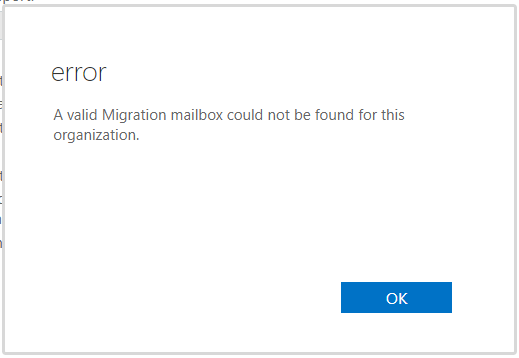
Before starting the migration process in the wizard, you encounter an error: “A valid Migration mailbox could not be found for this organization.” To resolve this issue, the best solution is to create a new migration batch.
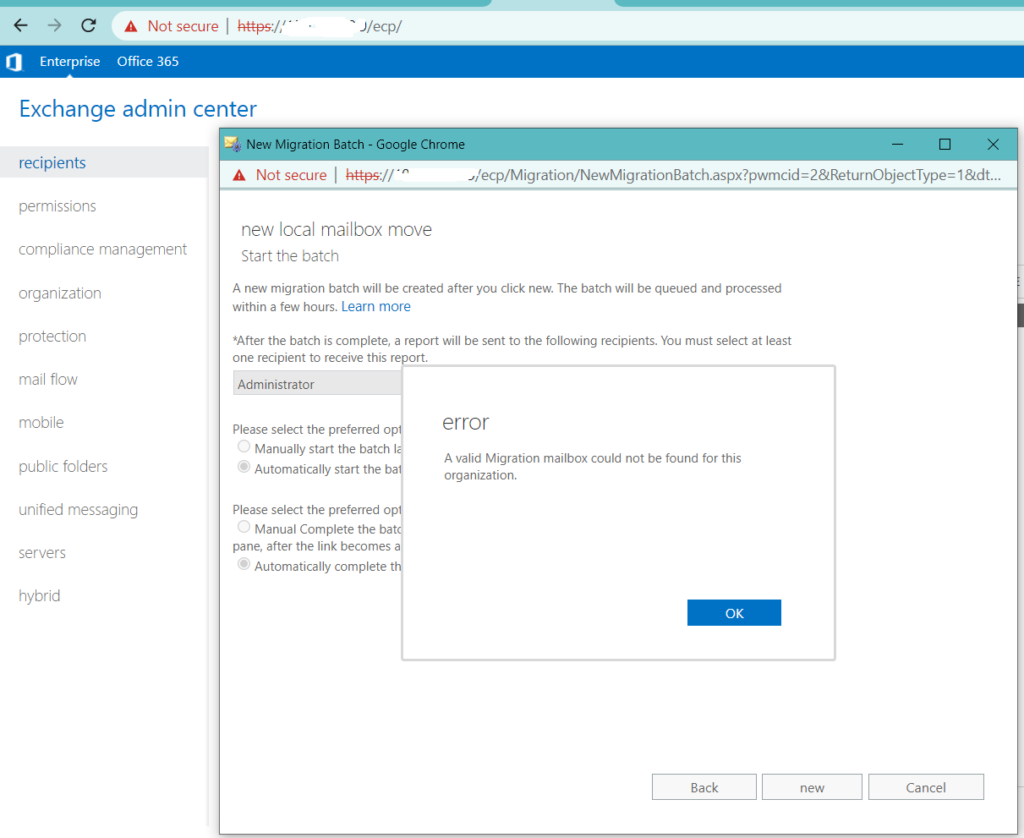
When we try in Exchange Management PowerShell, it shows the below error.
[PS] C:\>New-MigrationBatch -Local -Name "MigrationBatch-01" -CSVData ([System.IO.File]::ReadAllBytes("C:\migration\MigrationBatch-01.csv")) -TargetDatabases DataBase02 -BadItemLimit 10 -AutoStart -AutoComplete
A valid Migration mailbox could not be found for this organization.
+ CategoryInfo : NotSpecified: (:) [], MigrationPartit...tFoundException
+ FullyQualifiedErrorId : [Server=EXCH-01,RequestId=153c6v19-f5e9-4f0d-a29a-8df7815959f8,TimeStamp=10/3/2022 5:1
0:38 PM] [FailureCategory=Cmdlet-MigrationPartitionMailboxNotFoundException] C530F54C
+ PSComputerName : EXCH-01-mycompany.local
Why the error?
To create a MigrationBatch, you need the Migration mailbox. If the Migration mailbox is invalid, corrupted, or has been removed from Active Directory, the MigrationBatch cannot be created. The Migration mailbox is a built-in mailbox and is considered one of the arbitration mailboxes.
Solution:
To resolve this issue, follow these steps:
- Delete the Migration mailbox in Active Directory Users (if it exists).
- Recreate the Migration mailbox by using the /PrepareAD command.
- Enable the Migration mailbox in Microsoft Exchange Management Shell.
- Verify the presence of the Migration mailbox in Exchange Management Shell.
- If the output is empty, enable the Migration mailbox in Microsoft Exchange Management Shell.
By following these steps, you can resolve the error and start the migration of mailboxes smoothly.
Usually this user places in users OU, otherwise we can search it from domain OU, Now remove it.
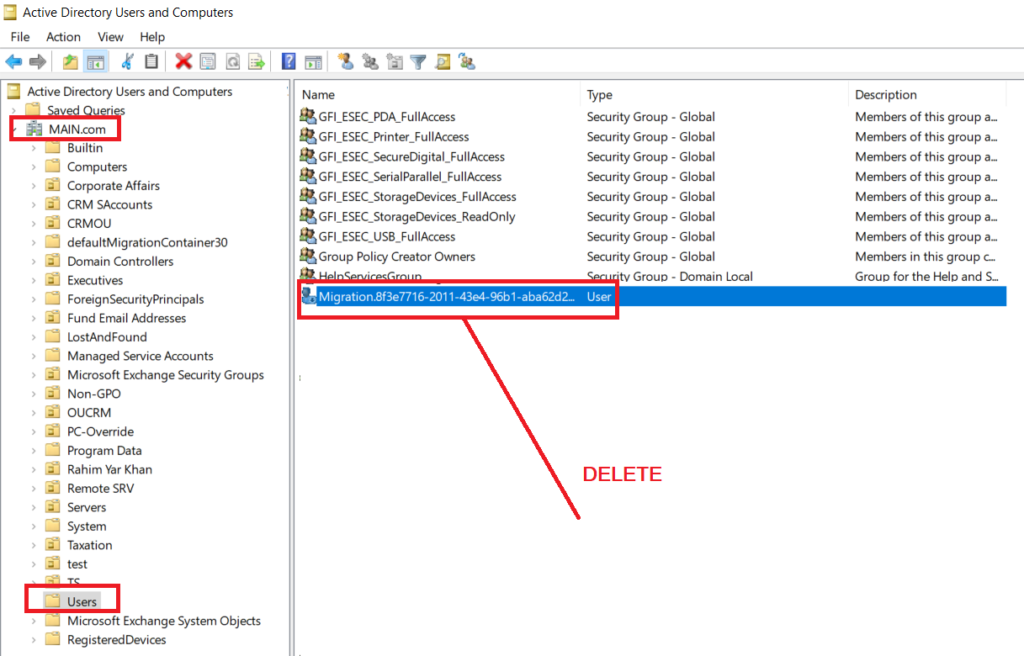
To verify the presence of the Migration mailbox, you need to check it in Exchange Management Shell. If the Migration mailbox is displayed in the output, it means it is present and activated. However, if the output is empty, it may indicate that the Migration mailbox is not present or not activated.
[PS] C:\>Set-ADServerSettings -ViewEntireForest $true; Get-Mailbox -Identity "Migration.8f3e7716-2011-43e4-96b1-aba62d229136" -Arbitration | Format-Table Name, ServerName, Database, AdminDisplayVersion, ProhibitSendQuota
- Recreate Migration mailbox by using /PrepareAD command
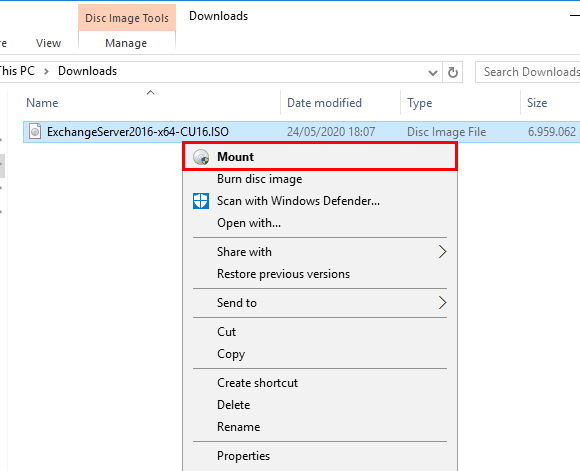
To recreate the Migration mailbox, run Command Prompt as an administrator and execute the following command:
I:\Setup.exe /IAcceptExchangeServerLicenseTerms /PrepareAD.
This will recreate the Migration mailbox.
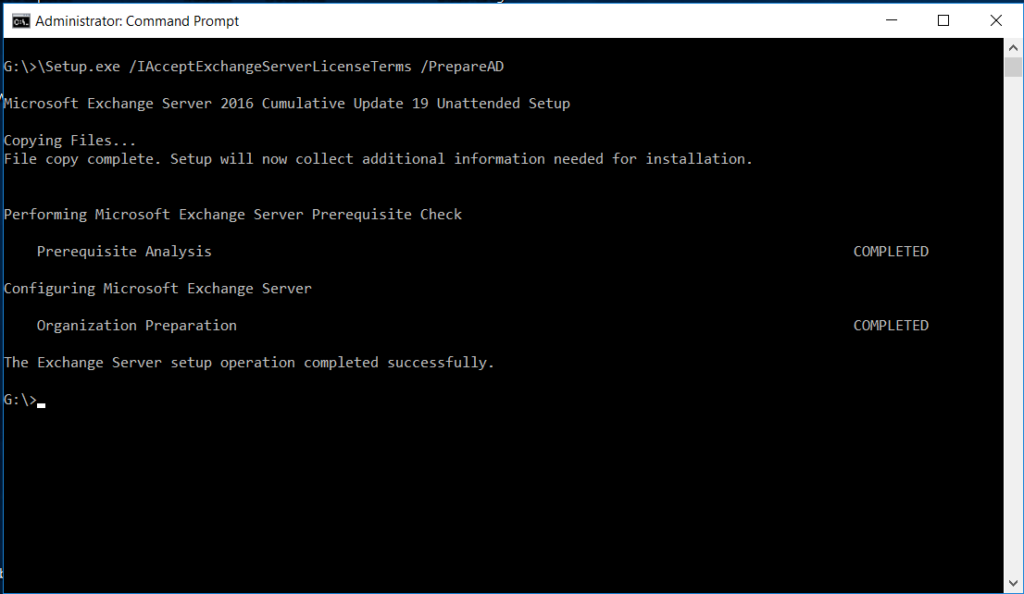
Open Active Directory users and computers and
To verify that the Migration mailbox was created successfully, follow these steps:
- Open Active Directory Users and Computers (ADUC)
- Click the refresh button in the toolbar or press F5
- If the refresh does not work, close ADUC and reopen it
- Verify that the Migration mailbox was created in the console as a result of the PrepareAD setup.
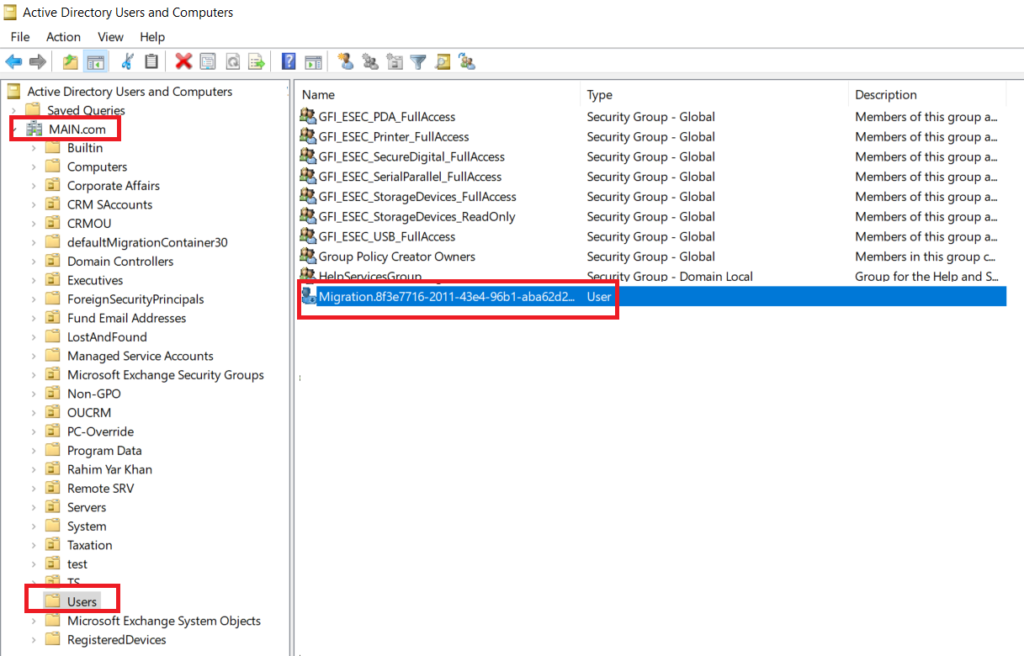
To display the Migration mailbox, follow these steps:
- Open Exchange Management Shell as an administrator
- Run a command to display the Migration mailbox
- If the results are empty, it means that the mailbox needs to be enabled.
[PS] C:\>Set-ADServerSettings -ViewEntireForest $true; Get-Mailbox -Identity "Migration.8f3e7716-2011-43e4-96b1-aba62d229136" -Arbitration | Format-Table Name, ServerName, Database, AdminDisplayVersion, ProhibitSendQuota
[PS] C:\>Enable-Mailbox -Identity "Migration.8f3e7716-2011-43e4-96b1-aba62d229136" -Arbitration
Name Alias ServerName ProhibitSendQuota
---- ----- ---------- -----------------
Migration.8f3e7716-201... Migration.8f3e771... ex01-2016 Unlimited
[PS] C:\>Set-Mailbox -Identity "Migration.8f3e7716-2011-43e4-96b1-aba62d229136" -Arbitration -Management $true -ProhibitSendQuota 300MB -Force
[PS] C:\>Set-ADServerSettings -ViewEntireForest $true; Get-Mailbox -Identity "Migration.8f3e7716-2011-43e4-96b1-aba62d229136" -Arbitration | Format-Table Name, ServerName, Database, AdminDisplayVersion, ProhibitSendQuota
Name ServerName Database AdminDisplayVersion ProhibitSendQuota
---- ---------- -------- ------------------- -----------------
Migration.8f3e7716-2011-43e4-96b1-aba62d229136 ex01-2016 DB01 Version 15.1 (Build 1979.3) 300 MB (314,572,800 bytes)
After recreating and enabling the Migration mailbox, you should be able to start the migration batch and move mailboxes without encountering the error: “A valid Migration mailbox could not be found for this organization
Conclusion
In this article, The solution to the error “A valid Migration mailbox could not be found for this organization” during mailbox migration is to delete the Migration mailbox in Active Directory, recreate it using the PrepareAD command, enable it in Microsoft Exchange Management Shell, and finally verify its presence and activation. After these steps, the migration of mailboxes can be done smoothly without encountering the error.