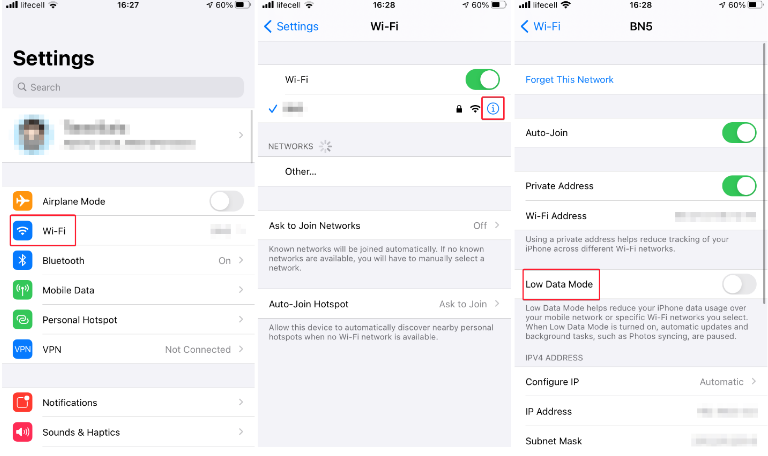Low Data mode for iPhones and iPads (only on Wi-Fi + Cellular devices) is a specific mode for cellular connectivity that helps you save data by turning off superfluous features. In the background, modern smartphones and tablets connect to several servers to obtain essential info, steadily consuming your valuable gigabytes of data. Low Data option is useful because not everyone has access to limitless cellular data. You should be aware of these limitations before enabling Low Data mode on your iPhone. When you enable Low Data mode on your iPhone (or iPad), background processes and app refreshes are reduced. It also disables automatic update downloads, photo sync, and mail sync, among other things. If you’ve observed that any of your iPhone’s features aren’t working properly, such as updating AirPods software or syncing images with iCloud, deactivating Low Data mode might be the first thing you should do. Here’s how to disable Low Data mode on your iPhone or iPad.
How can I turn off the iPhone or iPad’s Low Data Mode?
By asking Siri to disable Low Data mode on your iOS or iPadOS device, you may do it instantly. Because Siri isn’t particularly good at managing device settings, you might prefer to handle it yourself.
Find the Mobile Data section in Settings and tap Mobile Data Options. If you’re utilising a 5G network with an iPhone 12 or iPad Pro 2021, you’ll need to go one step further and select Data Mode after choosing Mobile Data Options.
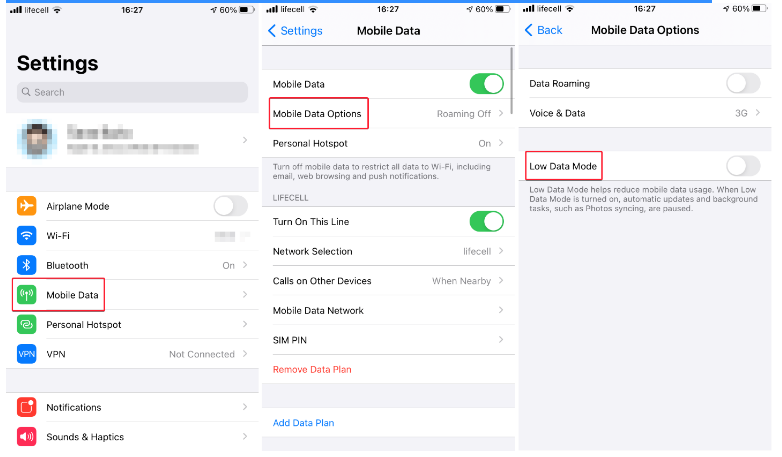
Toggle the Low Data Mode switch off.
You may also utilise the search function in iPhone Settings. To access the search bar, pull down the list of settings and type Low Data. Disable the Low Data Mode toggle by tapping the Low Data Mode entry. On iPadOS, the same techniques apply.
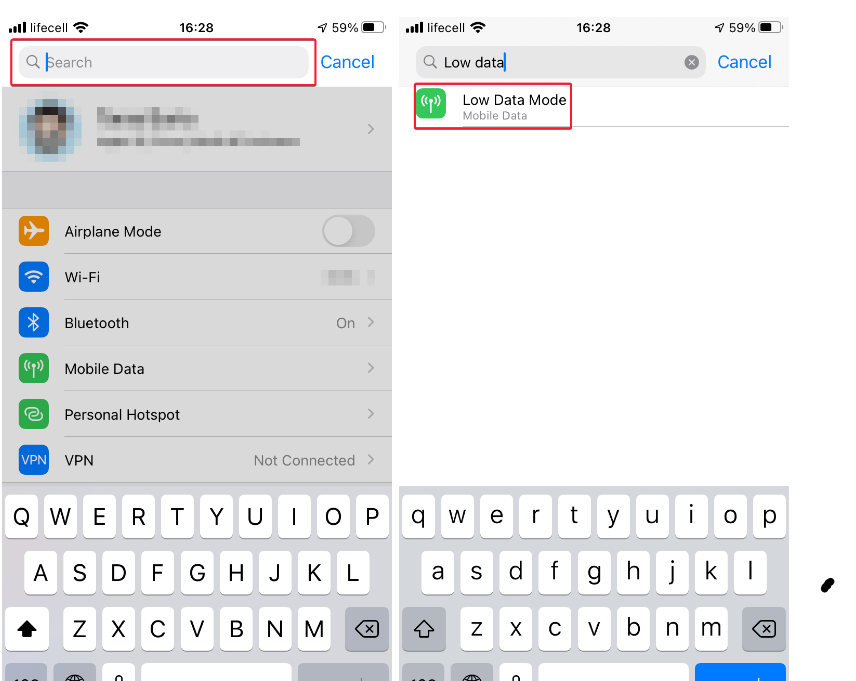
For Wi-Fi, turn off Low Data mode on your iPhone or iPad.
Did you know that the iPhone or iPad’s Low Data setting also applies to Wi-Fi? If you connect to a Wi-Fi with a data cap or use another phone as a hotspot, Low Data mode for Wi-Fi on iPhone will come in handy.
- Go to Settings > Wi-Fi, then hit the I button to select a network.
- Toggle the Low Data Mode switch off.