RPC Server Unavailable Issue 1722 is a very common Windows error. When AD replication does not perform as planned, domain administrators frequently encounter this problem. However, without the ADDS role enabled, this issue can appear on workstations running Windows 10 or Windows Server. We’ll show you how to troubleshoot and fix RPC problem 1722 in a variety of scenarios in this article.
Active Directory Domain Controller Replication Error: The RPC Server is Unavailable
In this part, we’ll go over the most common solutions for Active Directory replication Error 1722: When syncing changes between domain controllers, the RPC server is unavailable. The issue can be found in the domain controller event logs as well as when using the repadmin utility to start or check replication status.
For example, you could want to use the command to verify the current status of Active Directory domain controllers:
repadmin /replsummary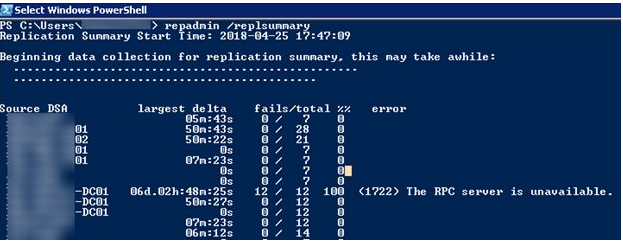
Or:
repadmin /showreplSome domain controllers, as you can see, return the error “(1722) The RPC server is unavailable.” This means that for a few days, some domain controllers will be unable to replicate AD data (or would be inactive).
RPC Server is Unavailable 0x800706BA is a similar problem that is not normally related with Active Directory domain controllers and can occur on any Windows device. This must be addressed in a different manner.
Consider the most common causes of such an error:
- The domain controller is unavailable (or has failed);
- To restrict AD replication traffic, changes to the network have been made, or new Windows Defender Firewall rules have been applied.
- Invalid DNS entries or incorrect DNS settings on domain controllers;
- High latency or poor network performance.
Ascertain that the domain controllers mentioned are turned on and that the following Windows services are operating on them:
- COM+ Event System;
- Remote Procedure Call (RPC);
- Active Directory Domain Services;
- DNS Client;
- DFS Replication
- Intersite Messaging;
- Kerberos Key Distribution Center;
- Security Accounts Manager;
- Server;
- Workstation;
- Windows Time;
- NETLOGON.
Note. Let’s talk about replication in an Active Directory domain for a moment. Active Directory replication (synchronisation) is a fully automated operation. Each domain controller writes changes from other domain controllers (replication partners) to its local AD database on a regular basis (ntds.dit file). This means that in order to make modifications from dc02 to dc01, dc02 must be the replication partner of dc01.
To begin, ensure that the UNC path lon-dc01 (this is a problematic DC that returns error 1722 RPC server unavailable) is accessible and that the SYSVOL and NETLOGON directories are shared to ensure that replication is working properly.
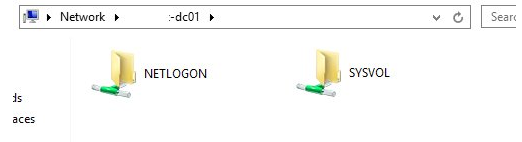
If they are not available, you need to check the permissions on the folders and check the availability of TCP 135/445 ports, maybe they are blocked by the firewall.
Now check if TCP port 135 (RPC locator) on the domain controller returning error 1722 is in the listening state. You can do this using telnet or the PowerShell Test-NetConnection cmdlet:
telnet lon-dc01 135Or:
Test-NetConnection lon-dc01 –port 135The improper DNS setting on the DC is a common source of such issues. In the DC network connection settings, double-check that the correct DNS servers IP addresses are selected. The primary address should be that of another DC, and the secondary address should be that of the DC itself.
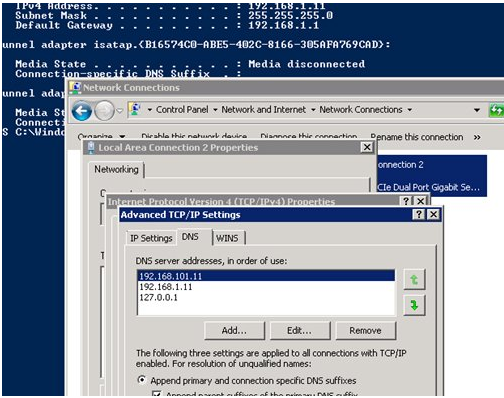
Active Directory uses the dynamic range of TCP ports for replication. Windows Server 2008 R2 (and higher) uses the following port range for TCP Dynamic RPC — from 49152 to 65535.
An AD administrator can bind (restrict) Active Directory replication traffic to a specified port in various circumstances. In this situation, the domain controller registry must be configured with the fixed RPC port number. To bind AD replication traffic to TCP port 5000 (0x1388), for example, you must modify the registry key on the domain controller:
[HKLM\SYSTEM\CurrentControlSet\Services\NTDS\Parameters]
"TCP/IP Port"=dword:00001388Replication will not work on the newly promoted DC if firewalls are deployed on your corporate network and the replication port AD is fixed. Because the DC will try to replicate with the partner via a random port from the dynamic RPC range that is banned by the firewalls, this will happen.
After you’ve resolved all issues, run repadmin /replsummary again to verify that the replication was successful. We also recommend manually starting AD replication and checking for issues. Check to see if the dcdiag /a /q command returns any issues.
RPC Server is Unavailable (Error Code: 1722) on Windows 10/Windows Server
If the local service/app on your computer cannot communicate with the service on the distant computer, you may encounter the error “1722 The RPC server is unavailable” on Windows.
RPC (Remote Procedure Call) is a commonly used network communication protocol for transmitting data between local computers (RPC client) and remote systems (RPC server) (RPC server). The “RPC Server Unavailable” error happens if the RPC client is unable to connect to the RPC server.
In this situation, you must first ensure that the RPC protocol’s needed services are running on the remote computer:
- Remote Procedure Call (RPC);
- RPC Endpoint Mapper;
- DCOM Server Process Launcher.
Open the Service management console (services.msc), and check if the specified services are in the Running state. If not, start them manually
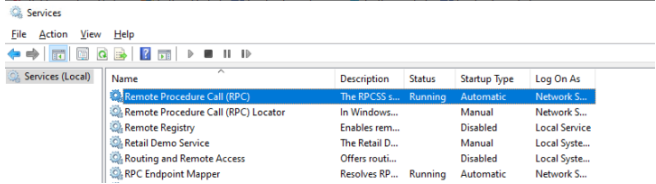
Also, some network applications may return error 1722 The RPC server is unavailable if TCP/IPv6 protocol is disabled on the computer.
Open the properties of your network adapter in the control panel (Win + R > ncpa.cpl), and check if Internet Protocol Version 6 (TCP/IPv6) and File and Printer Sharing for Microsoft Network are enabled.
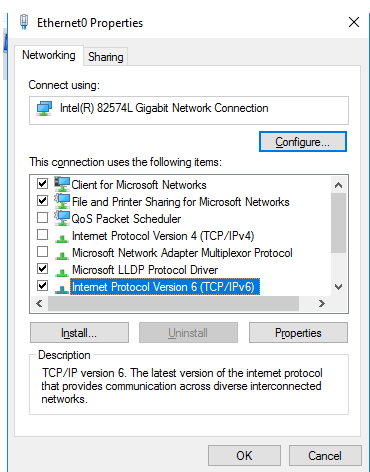
Then clear the DNS cache with the command:
ipconfig /flushdnsWhen you try to print a document on a remote computer using a shared network printer, RPC error 1722 can occur. In this scenario, make sure the remote computer is turned on and that the Print Spooler service is active. Start the Print Spooler service from the services.msc console.