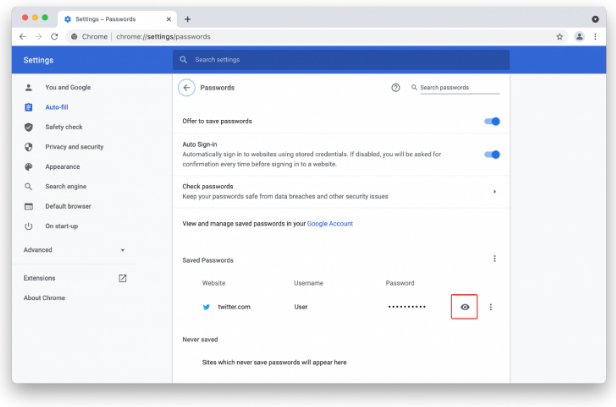On macOS and Windows, here’s how to check saved passwords in Chrome. This article only relates to Google accounts and local profiles.
To access your profile, open Google Chrome and press the profile icon in the upper-right corner of the screen.
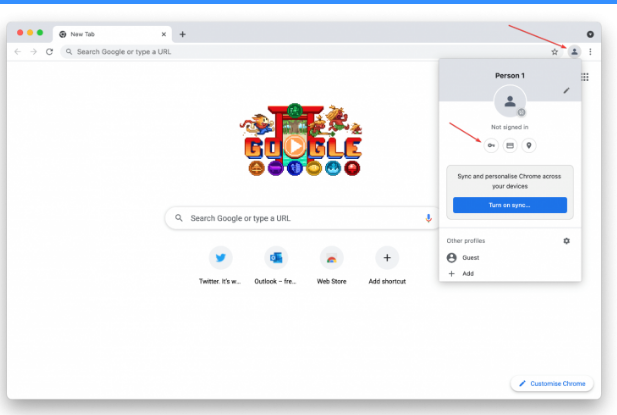
Then, on the password button with a key icon, click.
You can also type the following command into the Omnibar (address bar):
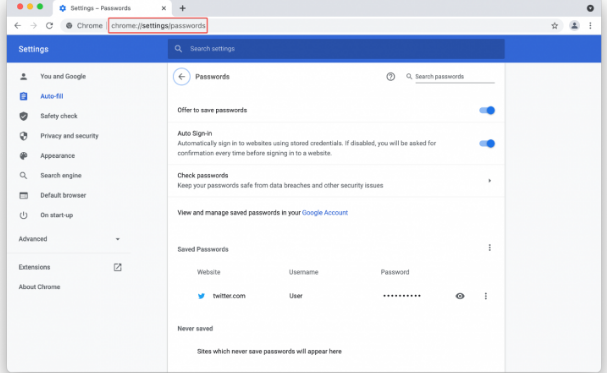
In Chrome, you can also open a website for which you have a saved password. Go to a login screen and use the Omnibar to click a button with a key icon. Select Manage Passwords from the drop-down menu.
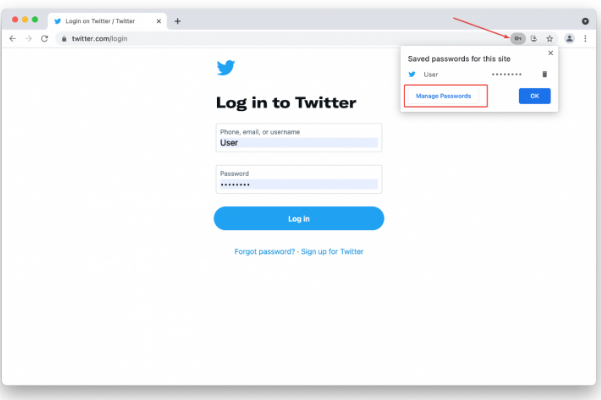
You also have the option of taking a third path. Select Settings from the three-dots menu in the upper-right corner of the screen.
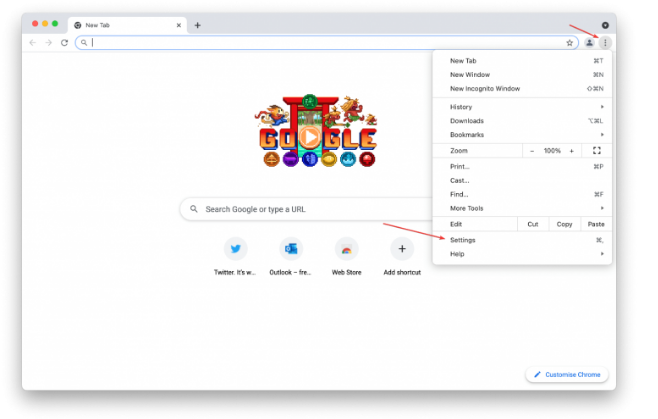
Select Passwords from the Auto-fill column.
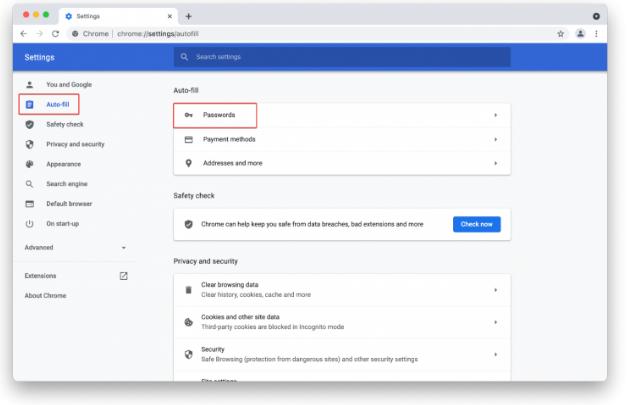
In Google Chrome, you can now see all of your saved passwords.
Note that by default, Google Chrome hides all passwords to prevent eavesdropping. To access saved passwords in Chrome, click the eye icon, then log in with TouchID on Mac, password, or Windows Hello.