Today, we are going to have a look at managing ADDS (Active Directory Domain Services) using Windows Powershell 5.0 in Windows Server 2016. There are numerous commands but let’s have a look at the most useful ones.
For this demo, Infrastructure Requirement:
- DC SERVER (DC-CLOUD.Sifad.ae)
1) Open Windows PowerShell, on the domain server.
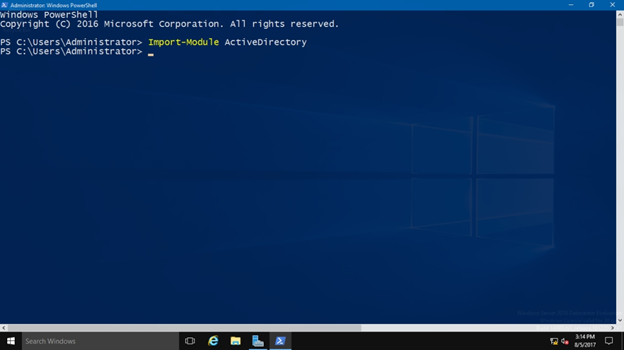
2) To enable Powershell AD Module, type Import-Module ActiveDirectory
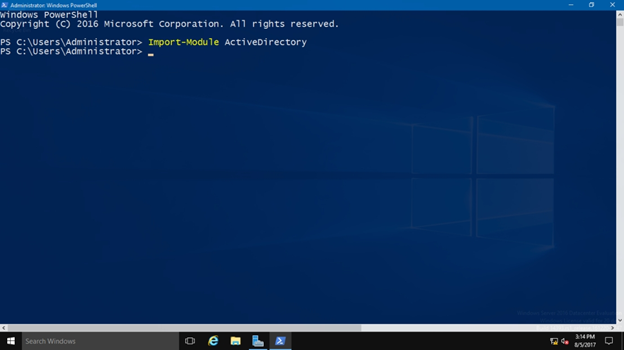
3) To find out the ADDS Powershell Commands you can use, typeGet-Command –Module ActiveDirectory
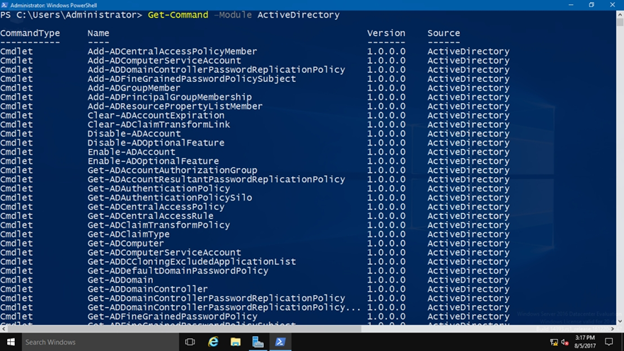
4) To view AD User information, type Get-ADUser -Filter * | Format-List
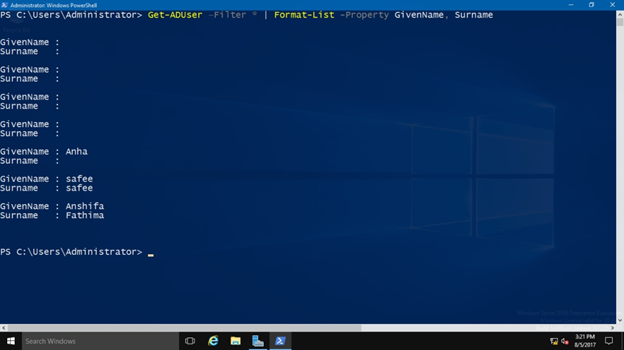
5) Ad user can be filtered by Given Name and Surname.
To do this typeGet-ADUser –Filter * | Format-List -Property GivenName, Surname
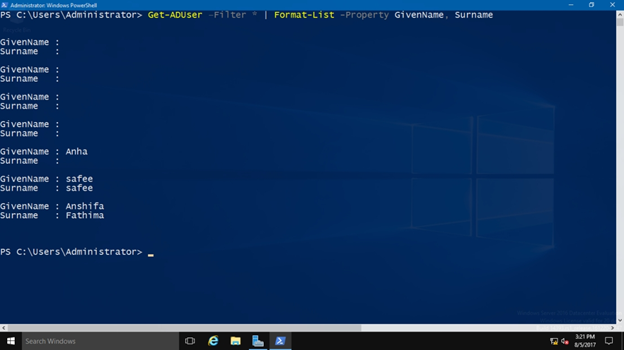
6) To get more information about user attributes, type
Get-ADUser –Filter * -Properties * | Format-List *
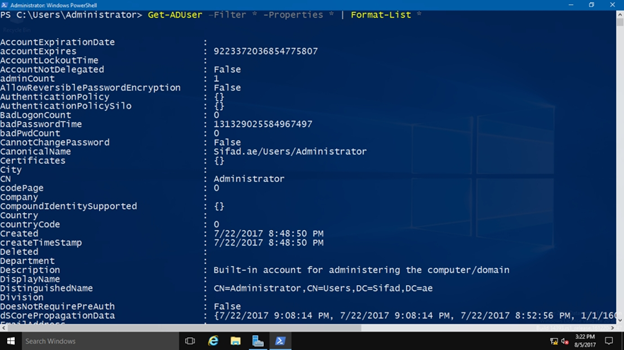
Here are some more commands you can try yourself.
Get-ADUser -Filter * | Format-Table
Get-ADUser –Filter * | Format-Table -Property GivenName, Surname
Get-ADUser –Filter * -Properties * | FFormat-Tabl
Get-ADOrganizationalUnit -Filter * | Format-Wide
Get- ADOrganizationalUnit –Filter * | Format-Wide –column 3
Get-ADUser -Filter * | Sort-Object| Format-Wide
Get-ADUser -Filter * | Sort-Object -Property ObjectGUID | Format-Wide -Property ObjectGUID
Get-ADUser -Filter * | Measure-Object