We’ll teach you how to fix internet connection issues in Windows 10 in this article. The issue is that your network icon may sometimes display a yellow triangle (no internet access). It’s just indicating that there is no link or that the relationship is unknown. It’s an easy remedy; all you have to do is restore the default settings for the winsock catalog. You must perform two commands as an administrator in CMD before restarting your computer. So, let’s get this party started.
Reset Winsock Catalog and IP Settings (method 1)
CMD can be found in the Start menu. Select “Run as administrator” from the right-hand menu while hovering over the program.
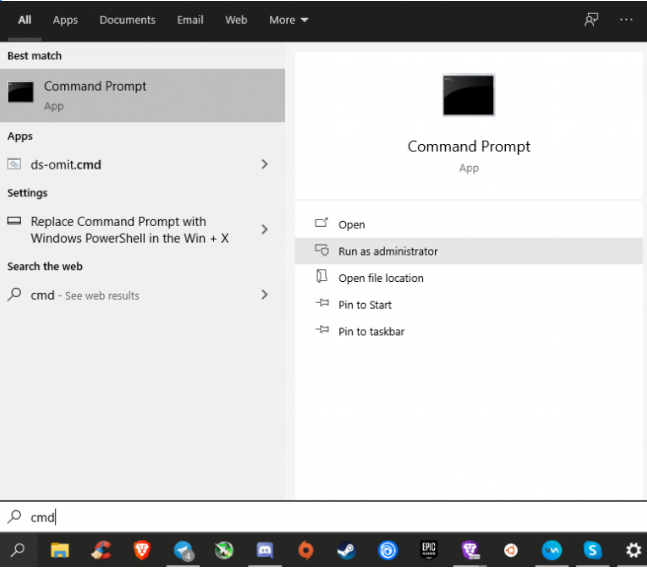
This is a command prompt, which we have opened as administrator. We have an internet issue, so the first thing we need to do is reset winsock catalog by typing:
netsh winsock reset catalogWhen you press Enter, you’ll see a notice that says “Successfully reset the Winsock Catalog.” It also states that you must restart the computer, but we will not do so at this time.
To reset the TCP/IP stack, we simply need to run another command. Simply type in:
netsh int ip reset reset.logand then hit Enter.
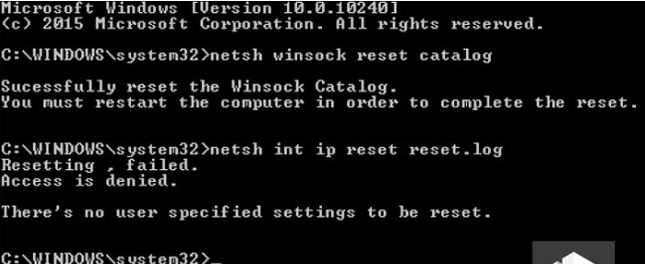
It says that resetting is failed and access is denied. You don’t have to worry about, it’s normal.
Method 2: Renew IP and Reset TCP/IP Stack
Return to the Command Prompt as administrator by selecting the search icon beneath the Start button. Lines to be entered are as follows: (wait to finish a process after typing in each one)
netsh winsock reset
netsh int ip reset
ipconfig /release
ipconfig /flushdns
ipconfig /renewUse the Network Troubleshooter as a third option.
Windows has various tools for resolving obscure Internet issues. Network troubleshooter is one of them.
Using the Win + I hotkeys, go to “Windows Settings.”
Select “Network & Internet” from the drop-down menu.
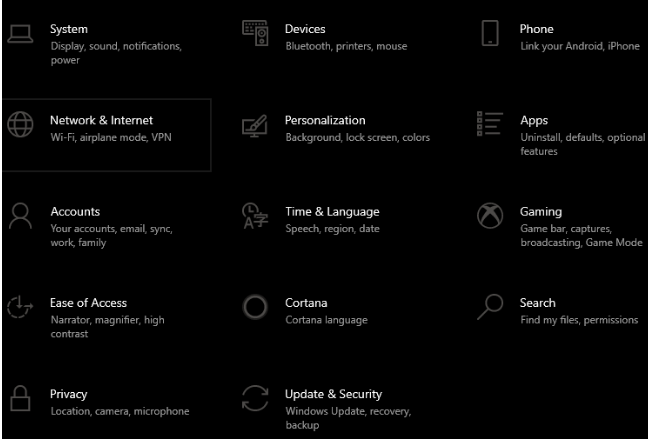
In the central window, select the “Status” tab and then “Network troubleshooter.”
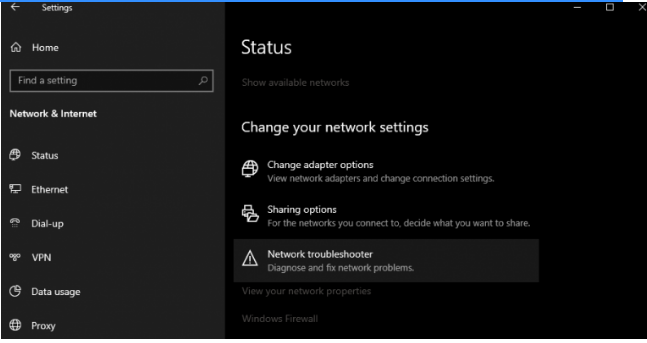
Choose the item that corresponds to your issue and follow the instructions.
All you have to do now is restart your computer, and everything should be fine.
If none of the techniques worked, take note of the following details:
Check that the Internet cable is connected correctly and completely to the machine.
Ensure that both the laptop and the router have a working Wi-Fi connection.
If the problem with the Internet connection occurred shortly after installing Windows or turning on the computer, there is a chance that the issue is with the network card driver (or rather, its absence). To do so, you must manually download it from the manufacturer’s website onto a USB flash drive and install it.
Also, do a virus and malware scan on your computer, as they can often prevent or restrict Internet connection.